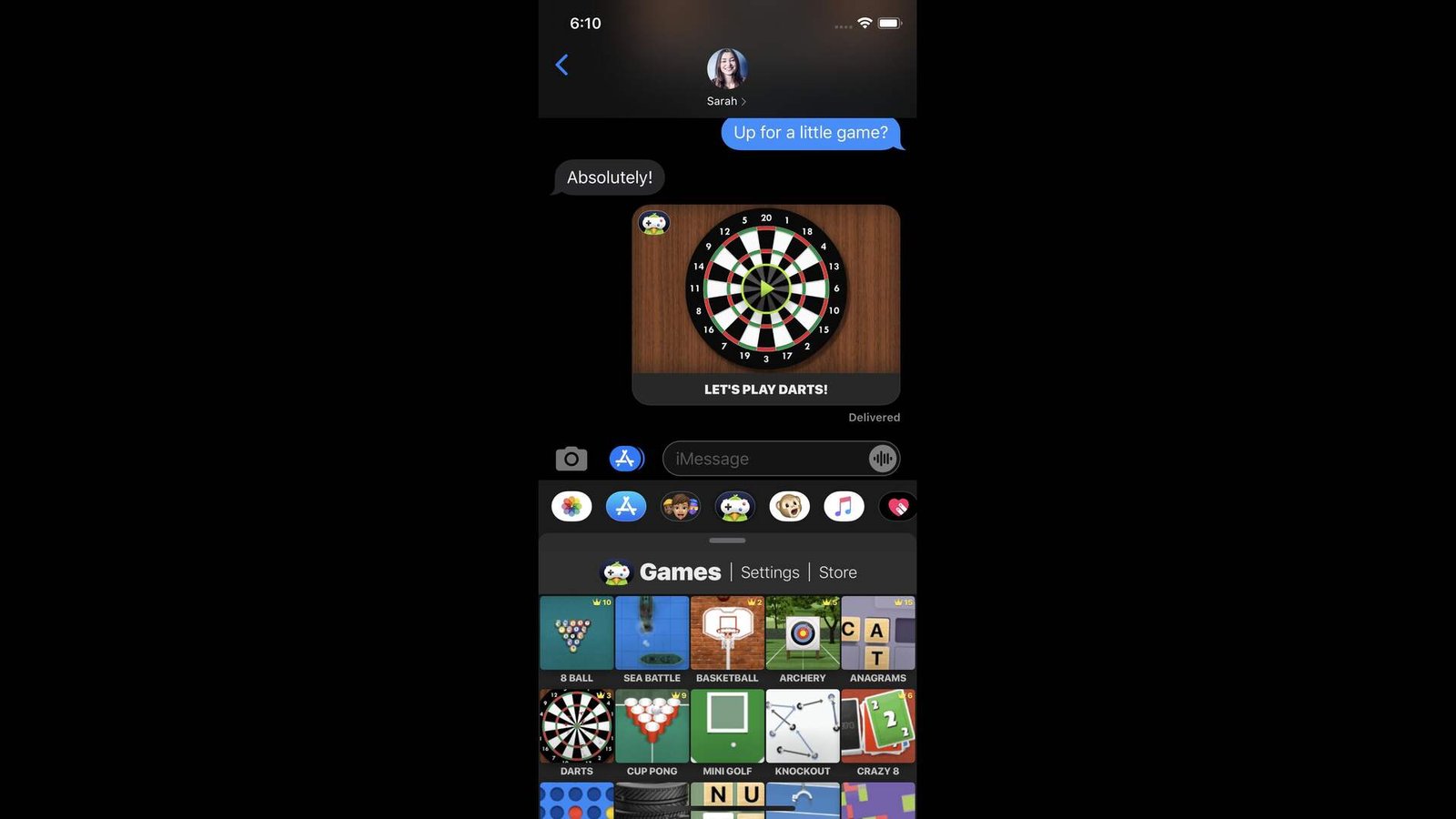The green and blue bubble debate continues and it looks like it isn’t going to end anytime soon. While iMessage does have some great features, it has its own fair share of issues. And among those, one of the major complaints regarding it has been Game Pigeon. Since the introduction of Game Pigeon in 2016, it has turned out to be quite a successful venture for Vitalii Zlotskii, the developer behind Game Pigeon. In fact, it’s particularly popular among introverted individuals as a form of social activity. However, at the same time, Game Pigeon has also become a nuisance for many due to just how many younger users keep using it. A common complaint from many parents. And as such, many have been wanting to find out how to uninstall it from their device.
For the uninitiated, Game Pigeon is an app that is exclusive to iOS devices. It can only be installed through the Messages app and once installed, it allows users to play many party games with other users. 8 Ball, Archery, Gomoku, Basketball, Checkers, Chess, Sea Battle, Shuffleboard, Mancala, and 20 Questions are just some of the many games that can be played within Game Pigeon. But it can also be a major distraction. So, without much further ado, let’s go ahead and find out how you can delete & uninstall Game Pigeon in iMessage (iOS 17) from your iPhone & iPad.
How to delete & uninstall Game Pigeon in iMessage (iOS 17) from iPhone & iPad?
Uninstalling Game Pigeon in iMessage is quite easy and it works the same for both the iPhone and the iPad. So, if you have iOS 17 and newer installed on your device, just follow the instructions below and Game Pigeon will be uninstalled.
- First of all, open Settings on your iOS device by clicking on the icon.
- Next, scroll down until you find Messages.
- Now, click on iMessage Apps located below Send & Receive.
- On the next page, you will see all of your installed apps inside the iMessage app.
- Find Game Pigeon and tap the red minus button next to it.
- Select Delete and a confirmation prompt will pop up. Click on Delete once again and this will uninstall Game Pigeon.
While we specified iOS 17 in the title, we do have some similar instructions for users with iOS 16 and earlier installed on their devices.
- For iOS 16 and earlier users, what you need to do is open Messages first.
- Next, select the contact of your choice. Right under the text bar, there will be a number of installed apps.
- Just slide to the right and tap on More.
- Now, locate Game Pigeon and once you have found it, select it, slide to the left, and click on Delete.
- You have now successfully removed Game Pigeon from your device.
And that’s all the information you need to uninstall Game Pigeon in iMessage from your iPhone & iPad. Additionally, if you want to know when Hall of Torment will be arriving on mobiles, take a look at this. For more such content, keep following DigiStatement. Also read: Harry Potter Magic Awakened No Audio/Sound Not Working Issue on iPhone: Is there any fix yet