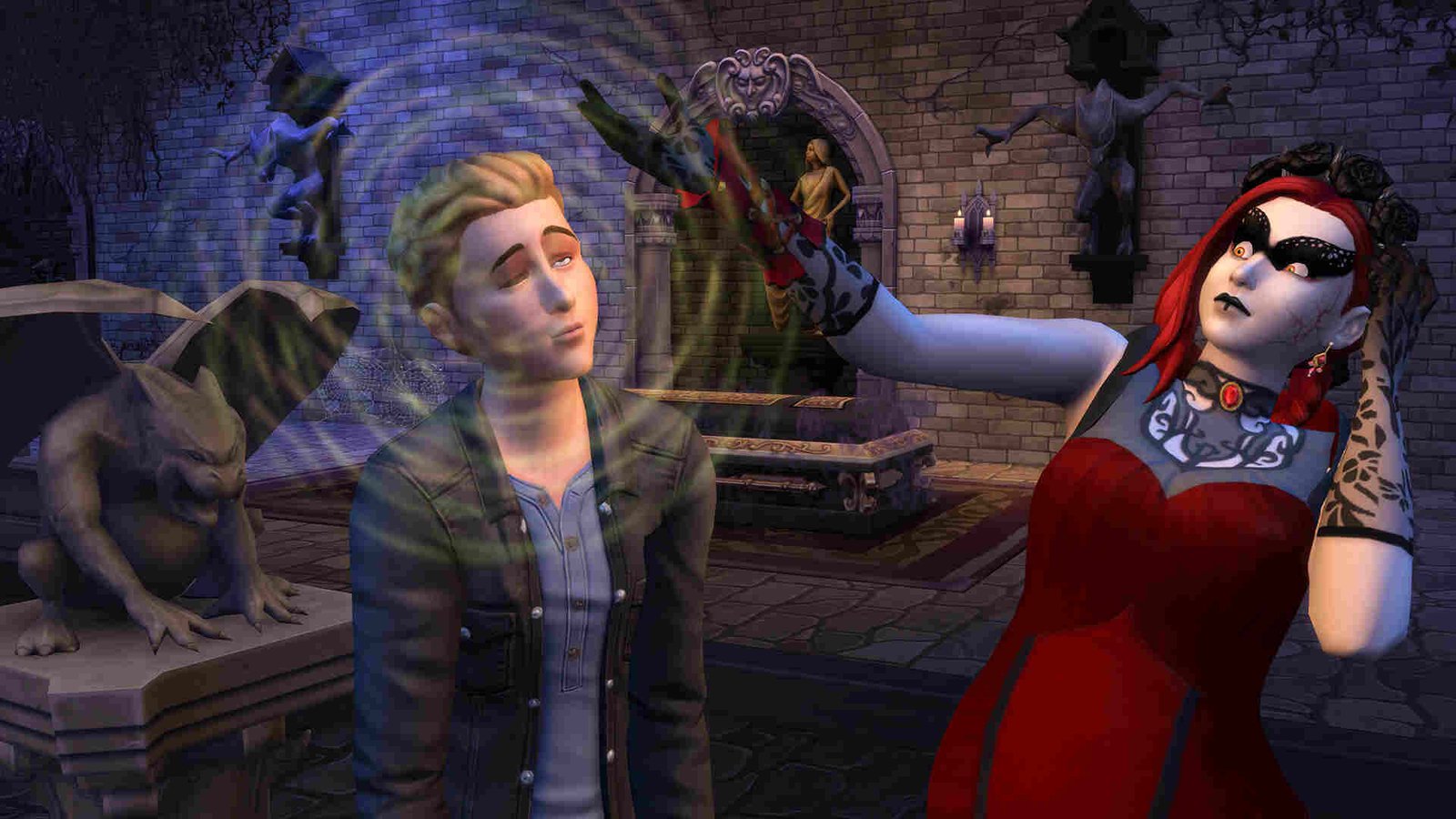The wait for Sims 5 still continues, but Sims 4 is still doing its job fine. Even after so many years of release, the game still manages to average under 30k players, and that’s an impressive number for a game released in 2014. However, Sims 4 is not without its fair share of issues. And this guide will focus on one of them. The Last Exception error, to be exact.
The game gives you a Last Exception error when a mod is outdated. Furthermore, if you happen to be using the MCCC mod, you will also see a “Last Exception Caught by MCCC” message when the mod identifies an error. So, do we have a fix for this issue? Continue reading to find out!
How to fix Last Exception Errors in Sims 4
Here are some workarounds that will help you get rid of this issue. Try not to skip any unless you have already tried one before.
Update mods –
Since this error happens due to outdated mods and custom content, we highly recommend you update your mods. Do this, and the chances of the Last Exception error happening will be much less. However, if the error still exists, you can try another workaround.
Use Better Exception mod –
Players can also use the Better Exception mod to deal with this error. What this mod does is essentially flag faulty mods, which in turn can be used to fix the Last Exception error. When the mod identifies a faulty mod, it removes it and if there’s an update available, updates it to the latest version.
Remove half of your mods –
Those with a good number of mods can also try removing half the number of mods and then running the game. If you get the error, then that means the issue lies with the other half of your mods. If you don’t, then it’s the removed half. Keep doing this until you are able to narrow it down to the faulty mod. Once you identify the faulty mod, remove it and then launch the game.
Ignore the error –
There will be times when, despite having updated mods and such, the game will give you a last exception error. When that happens, there’s nothing you can do except ignore the error.
Verify game files –
Verifying and repairing game files is a common method to deal with issues such as these. Essentially, what happens is that the game’s files are verified, and if some are found to be either missing or corrupt, they will be repaired accordingly. Now, if you are new to this, just follow the steps mentioned below:
Epic
- Launch Epic Games Launcher and click on Library on the left panel.
- Next, click on the three dots on the game’s tile and select Manage > Verify.
- Once the process is over, start the game and see if the issue persists.
EA
- Launch the EA Desktop App and click on My Collection.
- Now, find Sims 4 and click on the three dots.
- Select Repair and let the process complete.
Steam
- Open Steam and navigate to Library.
- From there, find Sims 4 and right-click on it.
- Select Properties > Installed Files > Verify integrity of game files.
Join the MCCC Discord server –
Those who are using the MCCC mod and getting the Last Exception error, can join the mod’s Discord server and get help there. You just need to have the LastExceptions.txt file with you. So, join the Discord server and then share the .txt file on the #error_support channel and wait for someone to help you.
Use lastException Assistant –
There’s also the lastexception.com website, which you can use to find out the cause of the error. Just grab the lastexception.txt file from the following path and upload it to the website: DocumentsElectronic ArtsThe Sims 4. After the upload is complete, click on Find Errors and find out what’s causing this error. Then, you can act accordingly.
For now, that’s all you need to fix this issue. Also, if you want to know how to download and install the Healthcare Redux mod in Sims 4, check out this guide. And as always, don’t forget to follow DigiStatement for more such content. Also read: Sims 4 Horse Ranch Expansion: How to Breed Horses