Prism Launcher is a popular tool and probably the one you are using to manage Minecraft on multiple platforms. It is great for many platforms, ranging from PC to Steam Deck to enjoy Minecraft on the go. However, like any software, it can run into irritating issues. One such problem is “Error Code 1”, which prevents players from launching the game. Now, if you’re facing this issue, don’t worry; here we are with some solutions that you can try to fix the issue.
Error Code 1, which may also appear as Exit Code 1, is a common issue that can occur when trying to launch Minecraft through Prism Launcher. Regardless of when and why it appears, the important thing is finding the right solution. So, without further delay, let’s dive into the fixes that can help resolve this issue.
Prism Launcher Error Code 1: How to fix it
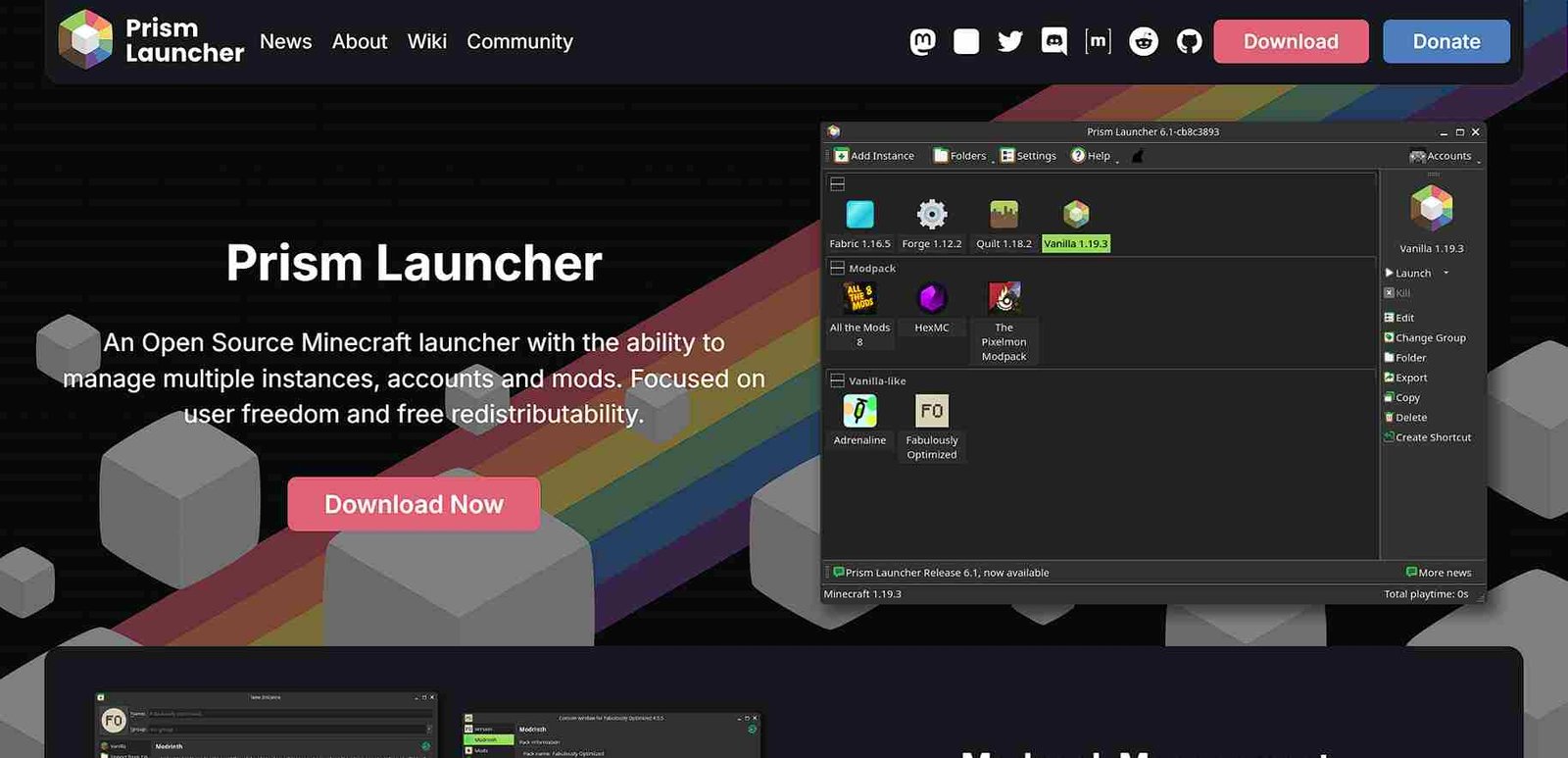
There are several potential fixes that could resolve Error Code 1, and it’s worth trying them to see which works for you. We’ve scoured the web to find and then explain these potential solutions below. Check them out below!
Restart the Launcher and Device
As a first step, go ahead and restart the Prism Launcher. If restarting the launcher doesn’t help, restart your Steam Deck or PC. A device reboot can refresh the system and potentially resolve conflicts causing Error Code 1. Hopefully, this simple step will fix the issues for you.
Don’t Use Cracked Minecraft Versions
If you are using cracked or pirated versions of Minecraft, it will eventually lead to compatibility issues with launchers like Prism. So, if you’re using a cracked version, it’s highly recommended to switch to a legitimate copy of the game. Many errors, including Error Code 1, stem from incompatibility between the launcher and unauthorized game versions.
Check the Launcher for Updates
Always ensure that Prism Launcher is updated to the latest version. Developers frequently release updates to patch bugs, improve compatibility, and enhance performance. An outdated launcher may have unresolved issues causing the error, so check for updates in the launcher settings.
Disable Mods
Mods can sometimes conflict with the base game or each other, causing the launcher to fail. Try disabling all mods temporarily and see if the game launches without any issues. If it works, you can re-enable the mods one by one to identify the specific mod causing the problem.
Update GPU (PC Only)
For PC users, outdated GPU drivers can lead to game crashes or errors in the launcher. Make sure your graphics drivers are up-to-date to avoid any potential compatibility issues. Check your GPU manufacturer’s website or use built-in software to download the latest drivers.
Change the Java Executable Path
Prism Launcher relies on Java to run Minecraft, and sometimes incorrect Java paths can cause issues. Go to the launcher’s settings and manually select the Java executable file. Make sure it points to the correct version of Java that is compatible with Minecraft. This can fix errors caused by a mismatch between Java versions.
Reinstall Java
If changing the Java executable path doesn’t work, try reinstalling Java altogether. Corrupted or outdated Java installations can cause issues with the Prism Launcher, so uninstall the current version and download the latest Java version from the official site.
Reinstall Prism Launcher
If none of the above solutions work, a complete reinstall of the Prism Launcher might be necessary. Uninstall the launcher and all its associated files, then download the latest version from the official website. Reinstalling Prism Launcher can fix any corrupted files or settings that might be causing the error.
That said, we hope these workarounds came in handy. Now, if you are facing any launch issues with the Prism Launcher on the Steam Deck, click here to read our guide on how to fix it. Finally, stay tuned to DigiStatement for more gaming content like this!
















