The Finals did create a buzz when it first came out. Since you clicked on this guide, it is clear that you know about the game and what it is all about. Although it is a fun PvP experience, sometimes, instead of battling foes, you’re up against frustrating game issues like the Missing AngelScript Callstack error. So, in this guide, we’ll help you understand and fix this problem so you can get back to enjoying the game without any hiccups. Let’s take a look at ways to fix this issue so that your gaming experience stays smooth and fun.
The Missing AngelScript Callstack error in The Finals is not new and is a reoccurring one. It stops players from starting the game. It’s like hitting a roadblock right at the beginning of your journey, preventing you from diving into the action-packed arenas. But don’t worry! We’re here to help you get past this hurdle so you can jump back into the excitement of the game without any delays.
THE FINALS Error MISSING_ANGELSCRIPT_CALLSTACK: How to fix it?
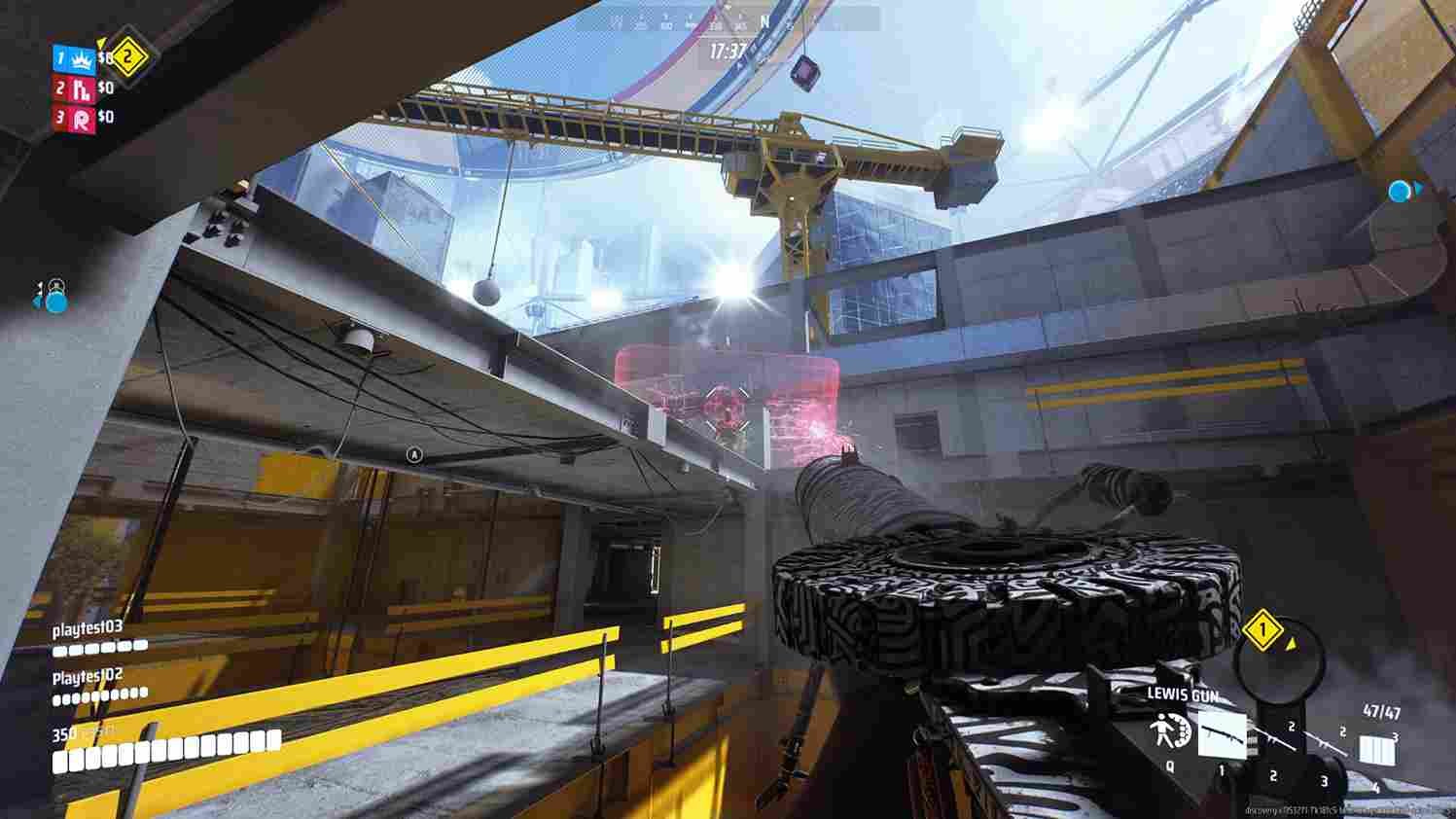
There are a couple of fixes that you can try that might or might not solve the issue. Still, these workarounds have been successful for some and are worth a shot.
Restart the Game and the System
Sometimes, technical glitches can occur due to various reasons, and a simple restart can often resolve these issues. Start by closing The Finals and then relaunching it. If the problem persists, consider restarting your entire system. This can help clear temporary files and refresh system processes, potentially resolving any underlying issues causing the Missing AngelScript Callstack error.
Check for Game and OS Updates
Make sure your copy of the game and your operating system are up to date by checking for any available updates. Game developers often release patches and updates to address bugs and improve stability, which could potentially resolve issues like the Missing AngelScript Callstack error. Therefore, keep both your game and operating system updated to the latest versions so that you don’t run into any kind of technical issues in between your gaming sessions.
Verify Game Files
Checking the game files for corrupted or missing files might also solve the issue. So, to verify the game files for The Finals, all you need to do is open the Steam Client and right-click on the game from your Library. After that, head to the Properties tab and then go to Installed Files. Here, find the Verify Integrity of Game Files option.
Update GPU Drivers
Outdated or faulty graphics card drivers can lead to compatibility issues with the game. Updating your GPU drivers to the latest version can provide improved performance and stability, potentially resolving the error. You can usually update your GPU drivers through the manufacturer’s official website or using dedicated software provided by the GPU manufacturer.
Avoid Overclocking
Overclocking your hardware, such as your CPU or GPU, can push them beyond their recommended limits, leading to instability and compatibility issues with games. Avoid overclocking your system while playing The Finals to prevent potential conflicts and errors like the Missing AngelScript Callstack. Running your hardware at its default settings ensures stability and reduces the risk of encountering technical issues.
Add -d3d11 to Launch Options
Adding the command-line argument “-d3d11” to the launch options of “The Finals” forces the game to use DirectX11 instead of Dx12. This can sometimes resolve compatibility issues with certain hardware configurations or drivers. To add this launch option, right-click on the game in your Steam library,
- Select “Properties”, and navigate to the “General” tab
- Here, find the textbox under the “Set Launch Options” section.
- Now, type “-d3d11” (without quotes) into the text field. After this, launch the game, and then check if the issue persists.
Delete Local Game Configs:
Some players have reported success in resolving the Missing AngelScript Callstack error by deleting local game configuration files. These files are located in the directory given below: “%APPDATA%LocalDiscoverySavedSaveGames”. Deleting them can sometimes help reset any corrupted configurations or settings that may be causing the error. However, proceed with caution and consider backing up these files before deleting them, as they may contain important game progress or settings. After deleting the files, try launching the game again to see if the issue persists.
Move the game files
Moving the game files to another drive has solved the issue for some players. Perhaps, by relocating the game files, they might have bypassed any corrupted or conflicting data that was causing the issue. Whatever the magic may be, it is surely worth a shot.
Lock your FPS
You can lock the in-game FPS for The Finals by accessing your GPU’s control panel software, such as NVIDIA Control Panel for NVIDIA GPUs or Radeon Adrenalin Software for AMD GPUs. Simply navigate to the game’s settings within the control panel, locate the option to set a maximum frame rate, and enter the frame rate supported by your monitor. By doing so, you can stabilize gameplay performance and potentially mitigate issues like the Missing AngelScript Callstack error. You can also do the same by accessing the game’s config file as shared in one of the previous workarounds.
BIOS Workarounds (Advanced Users)
You can also try to turn off XMP in BIOS and activate PBO Enhancement. These are advanced fixes that involve changing settings in your computer’s BIOS.
- XMP (Extreme Memory Profile): This is a setting that makes your computer’s memory run faster than usual. Turning it off might help if there are issues with memory speed causing the error.
- PBO (Precision Boost Overdrive) Enhancement: This setting makes your processor work harder to improve performance. Activating it in BIOS could make the game run smoother.
We understand that providing a step-by-step tutorial for these advanced workarounds would be helpful. However, the reality is that BIOS interfaces vary significantly between different motherboard manufacturers and models. Each BIOS has its own unique layout, making it challenging to create a universal guide applicable to all users. Therefore, you’ll need to navigate through your specific motherboard’s BIOS settings to find and adjust features like XMP and PBO enhancement on your own. Also, remember that messing with BIOS settings can be risky and might cause problems if you’re not sure what you’re doing. Only try these fixes if you’re comfortable changing BIOS settings or if you know someone who can help.
Well, those are some workarounds to fix this annoying issue in The Finals. Now, before you leave, don’t forget to visit DigiStatement often for news and guides like this on all things gaming. Read more: Sons of the Forest crashing on Steam Deck: How to fix it















