Experiencing the “Out of Video Memory” issue in Outpost: Infinity Siege can be frustrating, causing disruptions to your gameplay and immersion. However, there are potential solutions available to alleviate this problem and ensure a smoother gaming experience. So, if you too have been irritated by this issue, keep reading this guide until the end, as we’ll share various troubleshooting steps and fixes to address the “Out of Video Memory” issue in Outpost: Infinity Siege, helping you get back to enjoying the game without interruption.
This error typically indicates that the game has utilized all available video memory on your graphics card, resulting in performance issues or crashes. Despite having powerful hardware, even high-end systems may face this issue due to various factors, such as inefficient memory management by the game or resource-intensive graphics settings. And if you have been playing games running on Unreal Engine for some time, you will know that it is a common nuisance. So, how to get rid of this issue? Continue reading to know.
Outpost Infinity Siege Out of Video Memory issue: How to fix it
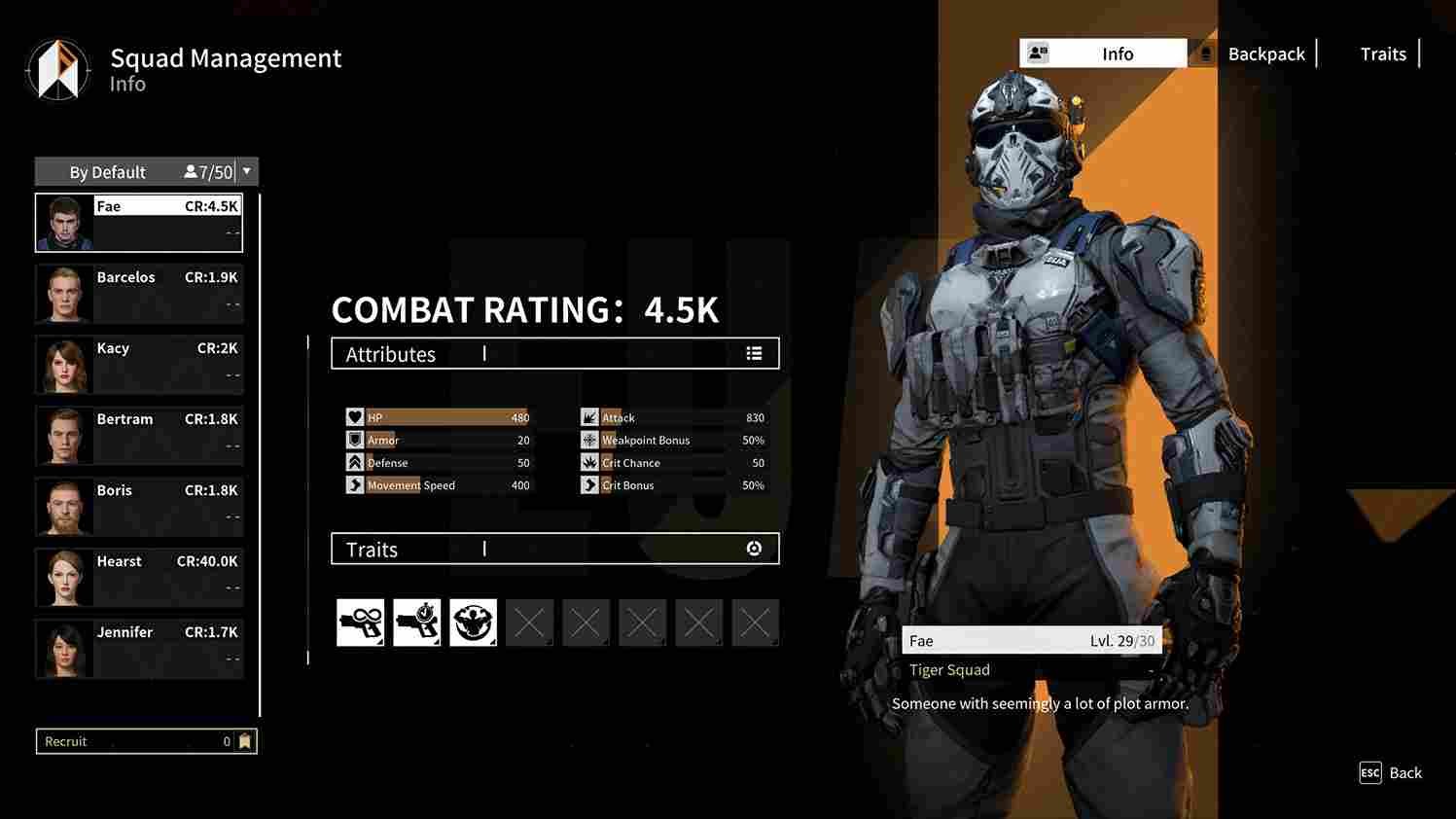
While there’s no universal fix for the “Out of Video Memory” issue, there are several workarounds that have proven effective for some players. Still, keep in might that they are not guaranteed fixes, and therefore, experiment with different solutions to find one that works best for your specific setup.
Restart
One of the initial workarounds to address the “Out of Video Memory” issue is to restart your PC. Sometimes, a simple reboot can help clear any temporary glitches or memory allocation issues that might be causing the problem.
Check GPU’s VRAM
Make sure that your system’s GPU is capable of running the game. The minimum system requirements for Outpost Infinity Siege are as follows:
- Requires a 64-bit processor and operating system
- OS: Windows 10
- Processor: Intel i5 9600
- Memory: 16 GB RAM
- Graphics: NVIDIA GeForce GTX 1650 / AMD Radeon RX 570 / Intel ARC A380
- DirectX: Version 12
- Storage: 45 GB available space
- Additional Notes: 1080P,Low,30FPS
If you have a GPU that doesn’t match or surpass the requirements of the game, then you will encounter this issue. The only fix to this issue, in this case, is to upgrade your GPU.
Turning off the Firewall or whitelisting
Sometimes, firewall settings can interfere with the game’s ability to access necessary resources, leading to the “Out of Video Memory” error. To address this, try turning off your firewall temporarily or adding the game to its whitelist. If you are using third-party Antivirus software, try disabling it before you launch the game.
Verifying Game Integrity
Verifying the integrity of the game files can help identify and fix any corrupted or missing files that might be causing the issue. To do this, open the Steam client and navigate to your Library. Right-click on “Outpost Infinity Siege” in your game library and select “Properties”. Here, go to the “Installed Files” tab and click on the “Verify Integrity of Game Files” option. Wait for Steam to verify the game files and then launch the game.
Changing Power Supply Settings to Energy-Saving Mode
In some cases, the power supply settings on your system might be configured in a way that limits the resources available to the game, leading to memory issues. Switching the power supply setting to energy-saving mode can potentially solve the issue by allocating more resources to the game.
Nvidia Control Panel (Nvidia GPU users)
One workaround that has been reported to work for some Nvidia GPU users involves adjusting the Nvidia shader cache size in the Nvidia Control Panel under “Manage 3D”. By increasing the shader cache size to 10GB, you might be able to load the game up to the main menu without crashing immediately. After receiving the error message, you will have to drag it to a different screen while the game continues to load. Once the game is fully loaded, click “OK” on the error message, resulting in a crash. However, upon relaunching the game, you should no longer face the error.
Well, those are the most effective workarounds we have right now to deal with the out of video memory issue in Outpost Infinity Siege. We hope you were able to get back into the game without any interruptions. Anyway, before you leave, do not forget to bookmark DigiStatement for more gaming reads like this. Read more: Backpack Battles Change language Feature: Is it available















