In this article, we'll show you how PowerPoint can be used to create powerful presentations. You'll learn how to choose the right template, add and format text, insert pictures and shapes, and more.
Reach out to professionals for help.
A PowerPoint presentation design service can assist you with your templates and storytelling. They have a professional design team to help you get the most out of the PowerPoint program. More importantly, a presentation design service helps your storyboard for your pitch deck. One of the best advantages of using PowerPoint is its ability to engage an audience. In order to fully use what PowerPoint has to offer, you will need to add images, videos, and other multimedia elements to make your presentation more interesting. Additionally, design services can help you with animations and transitions to keep your audience engaged. PowerPoint can also be used for a variety of presentations, from business presentations to academic lectures. Your PowerPoint design could make the difference between having your pitch deck accepted or ignored.
Insert images to your PowerPoint slides.

When creating a presentation in PowerPoint, you will want to include images to help illustrate your points. Adding images to your slides can help to explain your point more clearly. This is because images can help to break up the text on your slides, and they can also help to illustrate what you are trying to say. To do this, you can simply drag and drop the image into the slide. You can also copy and paste an image from another program, such as Microsoft Word or Excel. Another way to add an image is to click on the Insert tab and then select Pictures. This will open a window where you can browse for the image on your computer. Once you have found the image, click on it and then click Insert.
Add text to your slides.
Adding text to a slide is an important part of creating a presentation. Text can help explain what the presenter is talking about or add additional information that may be helpful to the audience. There are a few ways to add text to a slide. Click on the "Text Box" button in the toolbar and then click and drag on the slide to create a text box. Type in or copy and paste text from another document into your presentation. By adding text, you can help to explain your points more clearly, and you can also add visual interest to your slides.
Format all of your text.
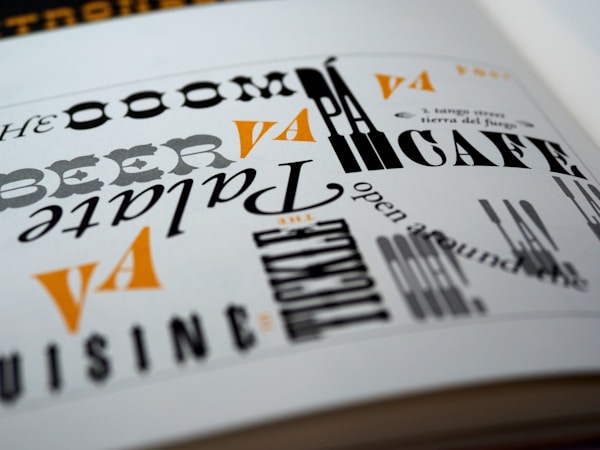
Text formatting is an important part of creating effective slides that will resonate with your audience. When text is correctly formatted, it is easier to read and understand. Additionally, the properly formatted text helps to control the layout and design of your slide. There are a few ways to update the text on a PowerPoint slide. You can use the built-in toolbar to change the font, size, and color of your text, or you can use style sheets to create more complex effects. You can also align your text using the alignment buttons on the toolbar. To change the font, size, or color of your text, select it and then click one of the buttons on the toolbar. The Font button lets you choose from a variety of fonts, while the Size button lets you choose a different size for your text. The Color button lets you choose a different color for your text (or backgrounds), and provides several pre-defined themes that you can use. To create more complex effects, you can use style sheets. Style sheets allow you to apply specific rules to selected pieces of text. For example, you could make all of your headings blue with specific font sizes and weights, or make all of your paragraphs italicized.
By using PowerPoint effectively, you can make your presentations more memorable and persuasive.













