If you’ve been using Gemini but now want to switch back to Google Assistant, it’s easy. If you’re missing the familiar features of Google Assistant or just prefer its quick responses and screen search/translate features, then it only makes sense to switch back to Google Assistant.
Gemini may be good for LLM-like tasks, but, in its current state, it feels slower and less intelligent than Google Assistant when it comes to basic tasks. So, here’s a guide on how to make Google Assistant your default voice assistant again.
Method 1: Using the Gemini App
This method allows you to switch directly from within the Gemini app.
- Open the Gemini app.
- Tap your profile picture in the top right corner.
- Now, tap on Switch to Google Assistant. If you don’t see that option, tap on Settings > Digital Assistants from Google.
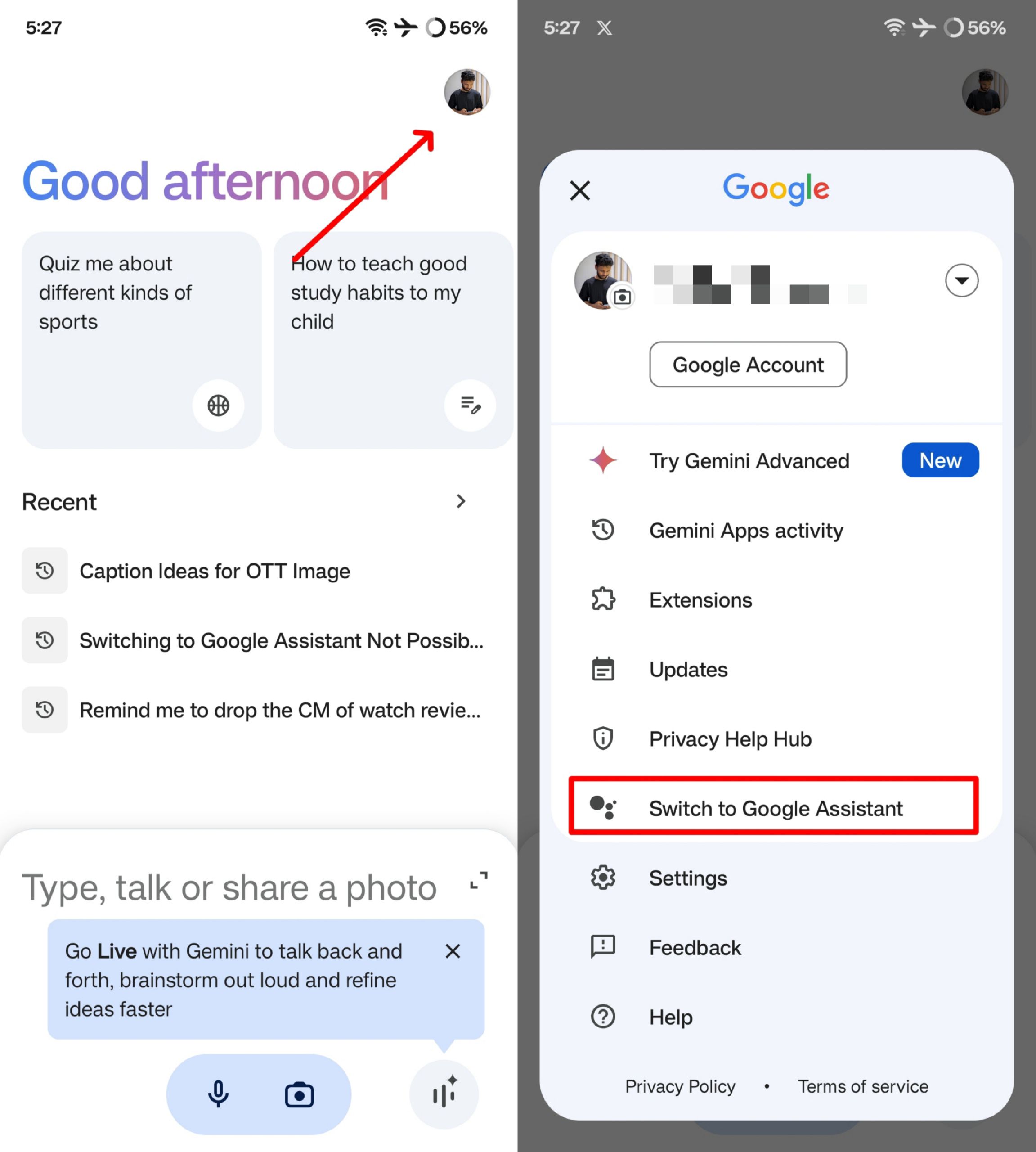
- Choose Google Assistant from the list.
- Confirm the switch when prompted. You may be asked to tap on Switch.
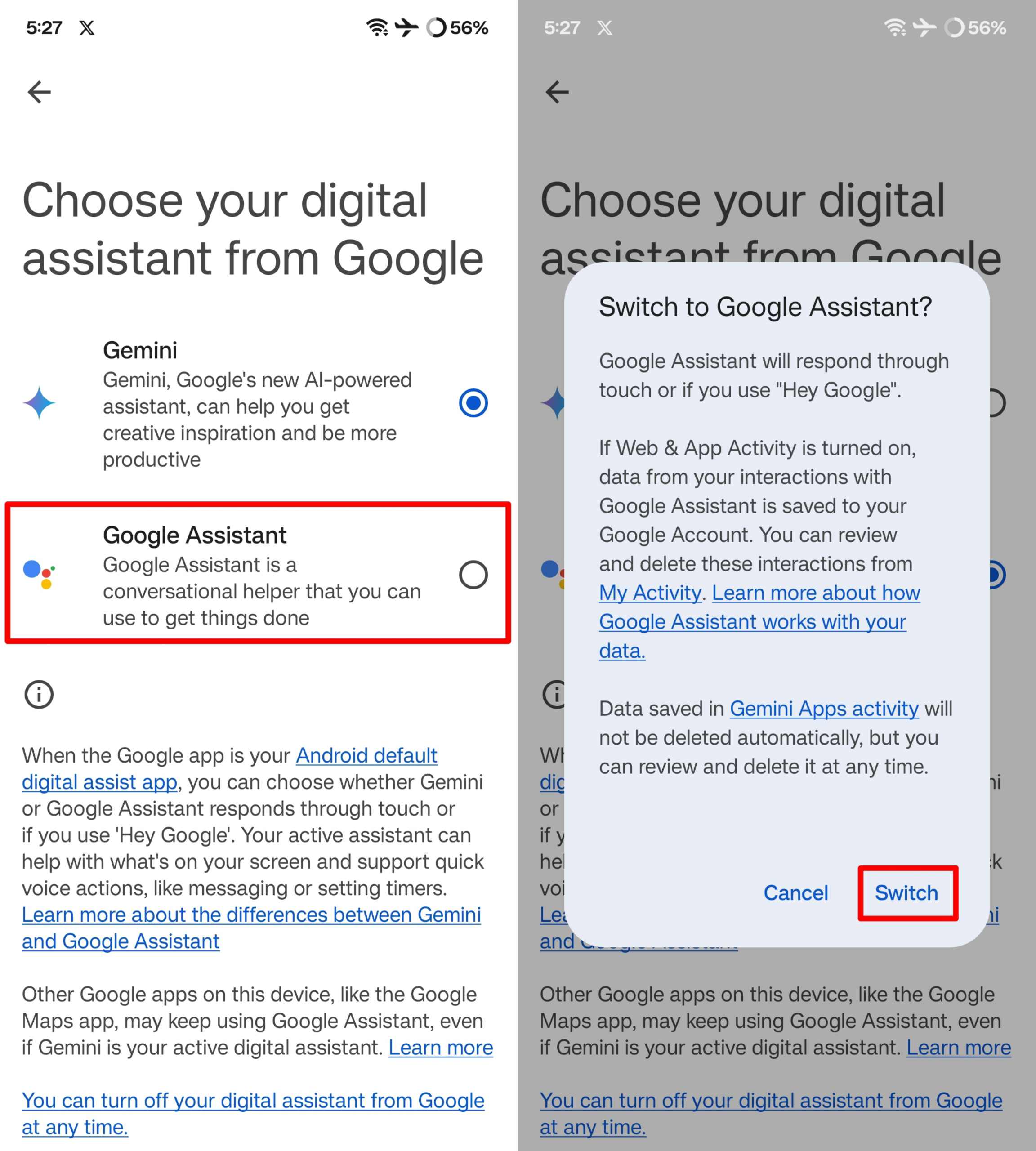
Method 2: Through the Google App
- Open the Google app on your device.
- Tap your profile picture in the top right corner and select Settings.
- Tap on Gemini.
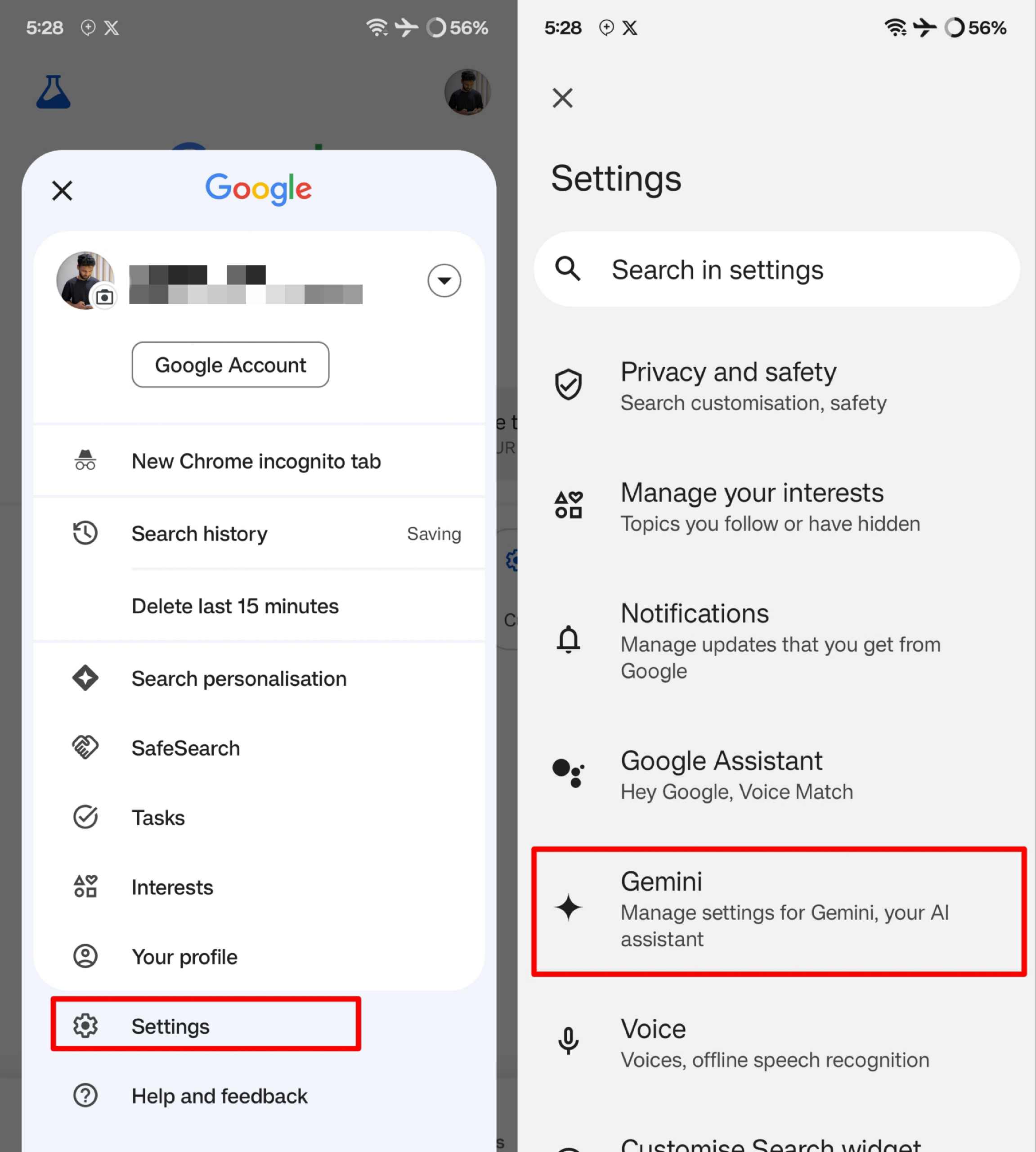
- Then, tap on Digital Assistants from Google.
- Choose Google Assistant from the list.
- Confirm the switch when prompted.
This method works even if the Gemini app isn’t installed on your device.
Final Words
And that’s it. If you ever want to switch back to Google Assistant or even Gemini, it’s a simple process. If you prefer Google Assistant’s familiar features, faster responses, or better integration with other Google services, following these steps will have you up and running in no time.
If you've any thoughts on How to Switch Back to Google Assistant from Gemini, then feel free to drop in below comment box. Also, please subscribe to our DigitBin YouTube channel for videos tutorials. Cheers!
















