Counter-Strike 2, the most anticipated overhaul of the classic Counter-Strike GO, did not quite live up to the mark for those serious players. The volumetric cloud and the new kill banners are all fine but the main problems with matchmaking and anti-cheat have not been fully flushed out. Anyway, since you clicked on this guide, you must have noticed a strange thing in your in-game settings: the resolution button being greyed out and it is not giving you the option to switch between multiple resolutions. So, how can you fix this? Well, keep reading this guide till the end to know it all.
When it comes to super competitive FPS games like Counter-Strike, you might be one of those players who prefer to switch to lower resolutions to gain a competitive edge. Lower resolutions can result in higher frame rates, which is absolutely important for smoother gameplay and quicker reaction times. Additionally, lower resolutions can make player models appear larger, helping with visibility and the overall aim. That being said, fixing the greyed-out resolution error is a must for players who rely on these settings to maintain their competitive edge! Here is how you can do it!
Counter Strike 2: How to change grayed out resolution
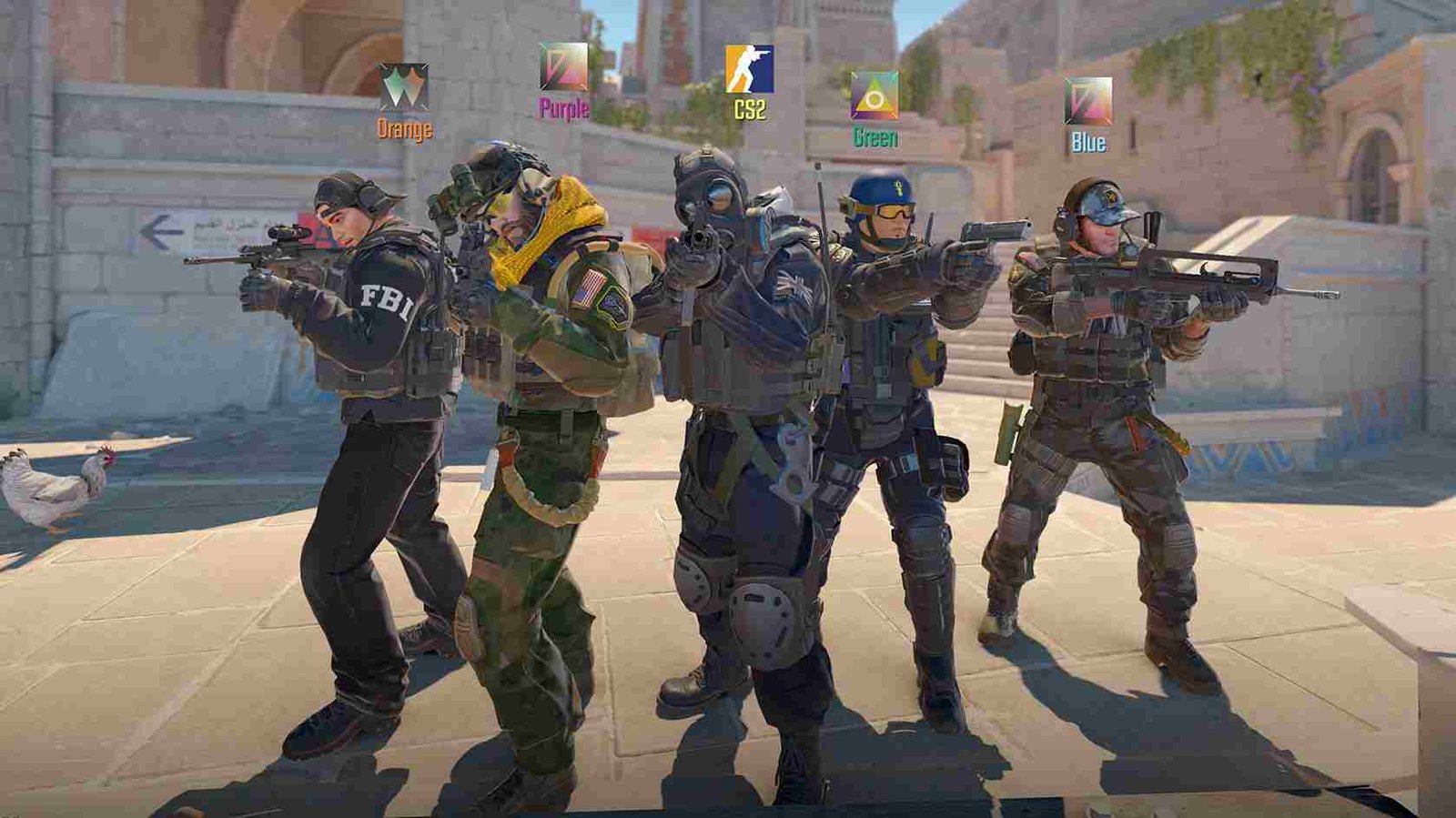
We have listed some basic steps as well as some other tired and tested workarounds that will surely get you back on with the resolution you desire. Check them out below!
First checks
Start with restarting the game. If this does not solve the issue, make sure you have the latest drivers installed for your GPU. Check with the official website of your GPU manufacturer for any updates on the card you use. With the GPU updated, restart your PC and then launch the game. If none of these steps helps, move on with the other workarounds given below.
In-Game Settings
Launch Counter-Strike 2 and press ESC to open the menu. From here, head to the Settings menu and select the Video tab. What you need to do is try different Display modes. For most players, switching to either Windowed mode or Fullscreen Windowed mode will unlock the option for resolution change. With the display mode changed, you just have to choose your desired aspect ratio (e.g., widescreen or normal 4:3) and resolution from the dropdown menus. After selecting the resolution, you can switch back to your preferred display mode. Go back to the Display Mode settings and select “Fullscreen” or “Fullscreen Windowed” as needed. Apply the changes and restart the game for the new settings to take effect.
Launch Options
You can also use launch options to try and fix this issue. Just follow the steps given below:
- Open Steam and go to your Library.
- Right-click on Counter-Strike 2 and select Properties.
- In the General tab, click on Set Launch Options.
- Add the following command: -w X -h Y, where X and Y represent your desired resolution (e.g., -w 1920 -h 1080 for 1920×1080).
- Close the Properties window and launch the game to apply the new resolution settings.
Config File fix
Another option you have is to edit a config file. Head to the game’s installation folder and locate the video.txt or videodefault.txt file. You will have to open the file with a text editor like Notepad. Scroll and adjust the resolution settings manually by changing the values for setting.defaultres and setting.defaultresheight to your desired resolution (e.g., setting.defaultres “1920” and setting.defaultresheight “1080”). Save the changes and launch the game.
With these workarounds, we hope that you were able to switch to your desired resolution in CS2. Now, before you leave, don’t forget to bookmark DigiStatement for more awesome gaming reads like this! Read more: How to get Acid Lab in GTA Online (2024)
















