Rust is a unique sandbox PvP game with deep survival elements that require players to blend into the island’s habitat, craft weapons, tools, items, gather resources, and do whatever it takes to survive. The game features beautiful graphics, dense wildlife, and a dangerous environment that adds immersion and makes the game fun to play. You can play Rust solo or you can get your friends to join in your endeavors and cooperate together and build a town to prosper and avoid the dangers. The game was well-received among many gamers and has a large community of dedicated players that have spent countless hours playing it.
As it’s an online game, there are times that it encounters various bugs and issues that ruin the experience. Recently some players have reported that their Mic is not working properly on Rust, which makes communicating with teammates difficult. Is there a fix? Read on more to know about the game and how to fix Mic issues in the game.

About Rust.
The game is very popular among players who love survival elements and enjoy playing with friends. It is one of the most-streamed games on Twitch and for a good reason. You can craft weapons and resources, build farms, explore new areas, improved AI, and has everything that makes the players return to the game. In addition to that, the game also gets frequent updates that add new content, items, new features, and bug fixes to keep the players engaged and have fun.
How to fix Rust’s mic issues on PS4, PS5, and Xbox.
Proper communication between teammates is vital in any multiplayer game to maintain formation and strategies properly. To fix the mic issues in Rust, we have listed several workarounds that you can try. Follow the necessary steps mentioned below.
Note- We have featured the PS version of the game here. However, the steps will remain almost the same for Xbox consoles as well.
- To check whether your microphone is working or not on Rust, pause the game and then go to Options and then select HUD.
- After that, turn the HUD visibility to Full to see if the microphone symbol is present when you use it in the game.
- Under the “Input Preference” tab, switch to the Toggle mode in the Push to Talk option so that you can communicate with your teammates by simply pressing the touchpad once.
- Head back into the game and press the touchpad, now you can see the green microphone symbol on your screen, which means that you can speak to your teammates.
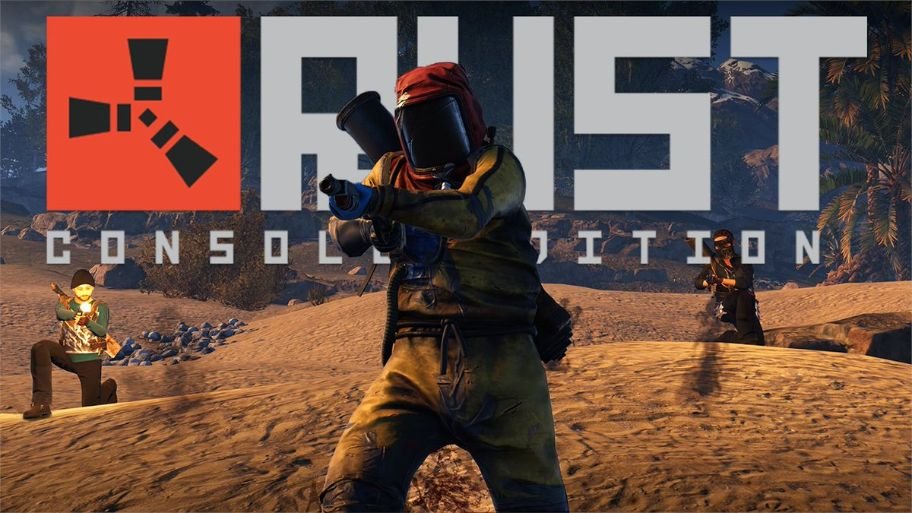
Adjust headset volume.
Sometimes players not getting any voice output might be because the headset volume is set too low. To fix it, follow the steps mentioned below.
- Press the PS button and select the mic icon.
- After that, in the mic option, switch it to the wireless controller and select ‘”Adjust Mic Level”. If people can’t hear you and you can hear them clearly, it’s because of the lower microphone level. So, increase the slider to the middle to increase your microphone level.
- Select the correct output device by pressing the PS button and then navigating to the Sound icon. In the output device option, select the device that you’re using and the “Disable Game Chat Audio” option.
- Also, make sure you’re out of the party chat. To confirm it, go to the game base option by pressing the PS button, check your party chat, and leave it if you are in it. You won’t be able to hear anyone in the game chat if you’re on party chat.
After that, close the game, turn off the console, unplug everything from the outlet and leave it for two minutes. Plug everything back in and see if your microphone is working normally or not.
Stay tuned for more updates at Digistatement.














