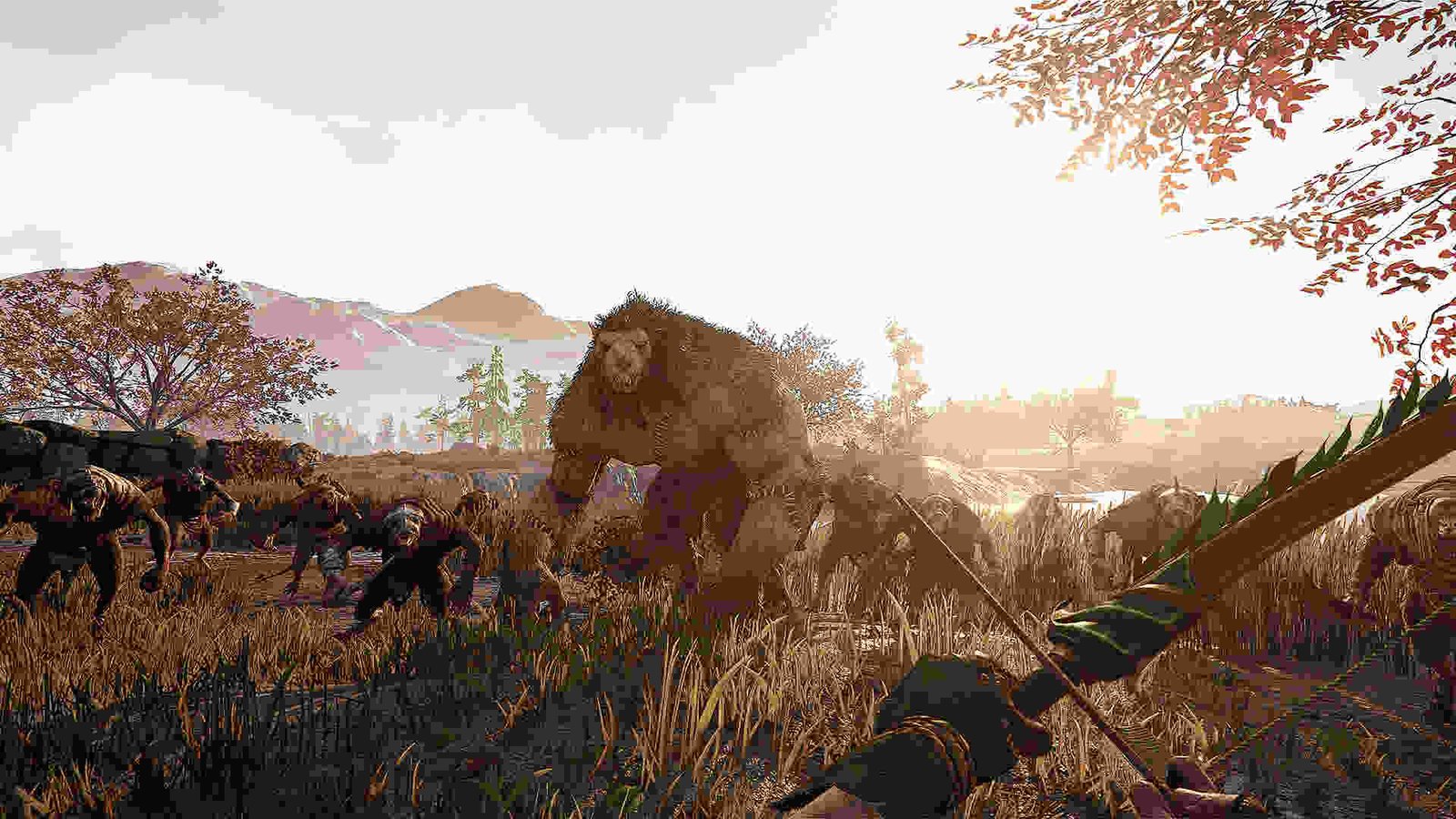When it comes to good Warhammer Fantasy video games, there are not really that many titles to count. Aside from Creative Assembly’s Total War: Warhammer trilogy of games, only Fatshark’s Vermintide series can be considered some of the best Warhammer games in recent years. Warhammer: Vermintide 2 in particular seems to be a pretty popular choice for many Warhammer Fantasy fans who prefer action games to the strategy gameplay of the Total War: Warhammer trilogy. Released back in 2018, Warhammer: Vermintide 2 is available on Windows, Xbox One, PS4, and Xbox Series X/S. And while the game’s a lot of fun on these particular platforms, many fans have also been enjoying it on their Steam Decks. Unfortunately, there have been reports of players complaining about Vermintide 2 not launching and working properly on the Deck.
Now, we don’t really know what’s causing this issue. And because Vermintide 2 isn’t yet Verified for the Steam Deck, there’s no hope for an official fix from Fatshark. So, does this mean that this issue can’t be fixed? Of course, it can be fixed. A major issue like this can’t be ignored. And as such, here’s a guide that will help you deal with this particular issue.
Warhammer Vermintide 2 not launching & working on Steam Deck: How to fix it?
Since there are no official workarounds for this issue, players will have to make do with the following workarounds. Try these and see if any of them are of help to you.
Restart –
Before trying out any workarounds, we suggest that you use the restart method. All you have to do is restart your Steam Deck and then launch the game. If the issue continues to persist, you can switch to another workaround.
Delete compdata folder–
A player had success dealing with this issue by simply deleting compdata. As such, if you haven’t tried this, we suggest you do so. As explained in the original comment, in order to delete compdata, you will first have to switch to Desktop Mode. Next, use the Dolphin File Manager and enable View Hidden Files. Now, navigate to this path: /home/deck/.local/share/Steam/steamapps/ compatdata/. After this, delete the compdata folder and then launch Warhammer Vermintide 2.
Open Task Manager and end the Microsoft edgeupdate task –
As mentioned here, another fix for this issue is to open Task Manager and kill the Microsoft Edgeupdate task. You can open the Task Manager by pressing Ctrl + Esc. Additionally, we also suggest renaming or deleting MicrosoftEdgeWebView2Setup.exe and WebView2Loader.dll. You can also delete this particular folder: steam/steamapps/compatdata/552500/pfx/drive_c/Program Files (x86)/Microsoft.
Use another Proton version –
Players can also try using a different Proton version and see if that works out. We recommend you start with Proton Experimental and if that doesn’t help, try Proton GE. And by the way, know that because of the anti-cheat, you will only be able to host games. If you try to join a game, the game will simply kick you out.
Verify the game files –
Verifying and repairing the game files is a pretty common way to deal with issues like this one. Basically, what you have to do is press the Steam button on your Deck and navigate to the Library section. Find Vermintide 2 in there and press the three-line button. Now, select Properties > Installed Files > Verify integrity of game files. Additionally, you can also try deleting the compatdat folder, verifying Vermintide 2, and then launching the game.
Well, that’s all the workarounds we have for this issue right now. You can also take a quick look here if you want to know how to deal with the Astray Quest bug in Warhammer 40K: Rouge Trader. And for more such interesting guides, keep following DigiStatement. Also read: Warhammer 40K DarkTide Error Code 3013: Is there any fix yet