Gaming consoles have seen a surge in demand in recent times, thanks to the leisure time most people found in their hands. Consoles are a great way to get into gaming, without investing too much time and effort into building a system. In this article, we are going to learn how to fix connection to server could not be established error for PS4 Remote Play. Here is everything you need to know:
 PS4
PS4PS4 Remote Play
So what is Remote Play? Remote Play is the feature that allows users to stream games from their Playstation consoles onto any compatible device. All you need is for the 2 devices to share the same broadband connection. This feature is similar to screencast features present in most smartphones in the market now.
In the latest news from the world of Playstation, Sony has been working on an all new Virtual Reality system to sweep you off your feet. The system is said to enhance fidelity and provide a great gaming experience for VR enthusiasts. The new system will also be easy to use, needing only a single wire to connect to your console.
How to fix connection to server could not be established error for PS4 Remote Play?
Remote Play is a great feature but comes with its own shortcomings. Streaming of anything inherently depends on your network connection, an error in which can cause problems using the feature. Here are some steps you can follow in order to fix connection to server could not be established error for PS4 Remote Play:
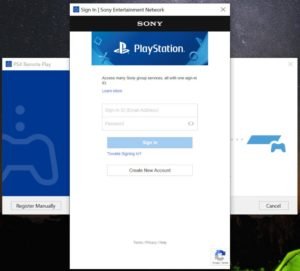 PS4 Remote Play Sign in Source: FinestSoft
PS4 Remote Play Sign in Source: FinestSoft- Click Close
- Click on the Sign In Button
- On the Sign-in page that opens up, right-click anywhere
- Click Properties
- Next to the Address(URL) section, right-click on the Url
- Click Select All, and copy the address
- Click on the OK button
- Open up your browser of choice
- In the search bar, paste the copied URL and hit Enter
- On this page, log in to your account and select Sign In
- Copy the link from the search bar
- Head back to Remote Play Sign In Page
- Press the Ctrl + L keys on the keyboard. This should bring up an ‘Open’ program that allows you to open files/links
- Paste the link you copied
- Click OK. You will be signed in.
A big thanks to Youtuber GameTrick for providing us with this great fix.
Read more about the PS4 here:














