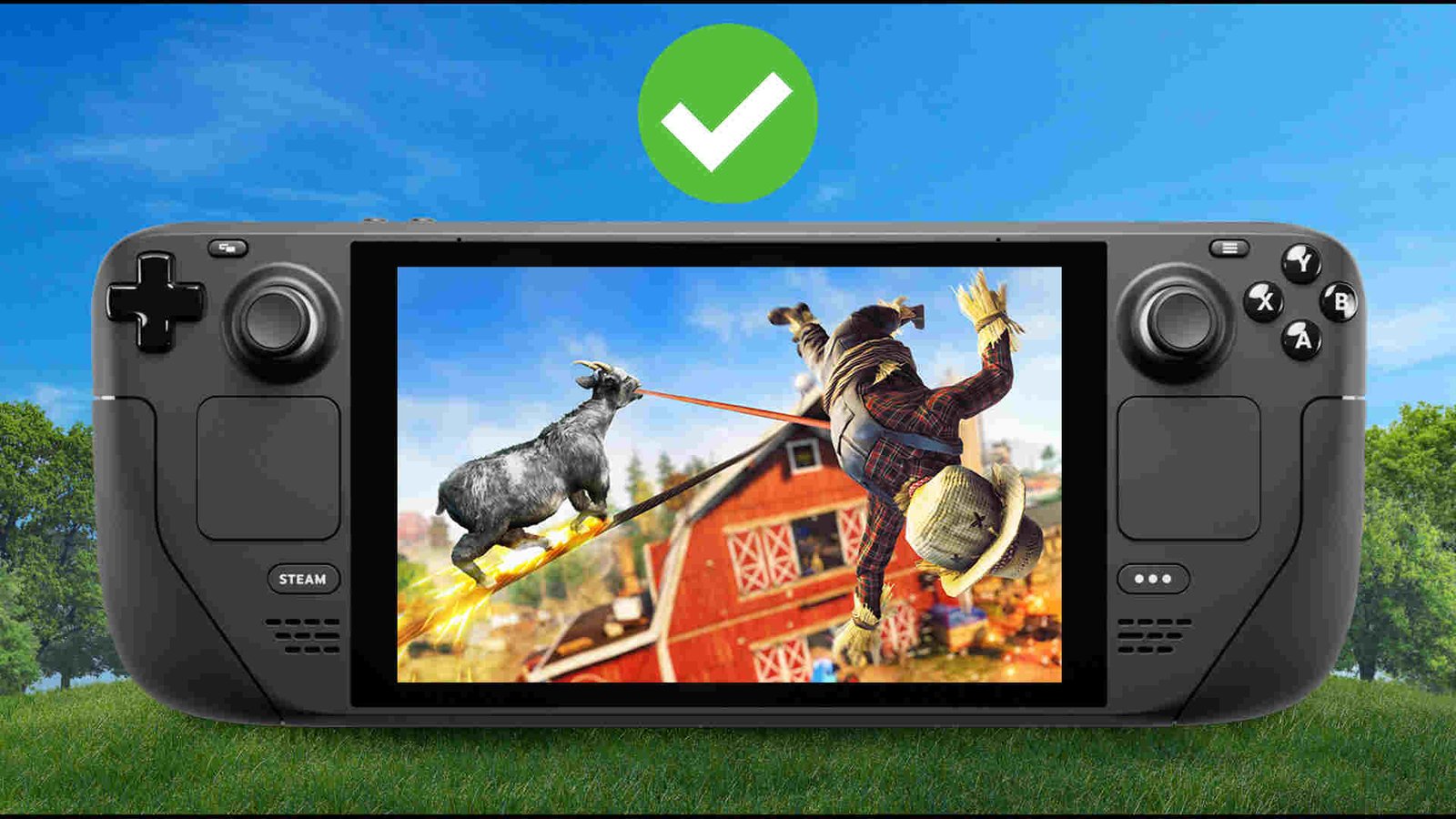From emulation to AAA games, the Steam Deck is a great gaming device that can do it all. That’s something no one can deny. Valve has done an amazing job at supporting the Deck and even released a mid-gen refresh of the Steam Deck called Steam Deck OLED. While it’s a pretty great PC handheld, there’s this “Something Went Wrong while displaying content” error, which Deck users want to fix ASAP. So, if you too have encountered it, consider reading this guide until the end.
Anything from SteamOS being on the Beta channel to Decky plugins can be the cause here. Regardless of the cause, players are eagerly waiting for a fix. And this guide here will help with that. So, let’s go ahead and check out all available workarounds for the “Something Went Wrong while displaying content” error on your Steam Deck.
Steam Deck Something Went Wrong while displaying content error: How to fix it?
Here are some workarounds that will help you fix this error. Try them all, and hopefully at least one of them will be of help to you.
Check for any account alerts –
For u/RussBof6, this issue occurred when they received an account alert for the Fallout 1st subscription. As such, we highly recommend that you check for any kind of account alert, be it for subscription, password or anything else. You can do this by switching to Desktop Mode. If there’s indeed one, read that alert and switch back to Gaming Mode. Now, check out if the issues persist. In case it does, switch to another fix.
Disable GPU accelerated rendering –
u/Adjective_Noun4Num bypassed this issue by simply disabling GPU-accelerated rendering. Since this has worked for them, maybe it could work for you too. So, what we suggest you do is switch to Desktop Mode and then launch Steam. From there, head to Settings and switch to Interface. Scroll down, and you will find the Enable GPU accelerated rendering in web views (requires restart) option, located right below the Enable smooth scrolling in web views (requires restart) option. Now, you just need to toggle off the option and that should fix this issue. However, if it doesn’t, try another workaround.
Restart –
For users like u/MisterT-88, a quick restart was the only thing required to fix this issue. And maybe the same could be the case with you too. So, just do a restart of your Steam Deck, and see if the issue continues. If it’s still there, check out other fixes.
Re-login to your account –
Some players found success in resolving this “Something Went Wrong while displaying content” error by logging out of their Steam account and then logging back in. And that’s what we encourage you to do, too. Make sure that you remember your login details; otherwise, following this particular workaround will be a waste.
Switch to the Stable channel for Steam OS –
For u/RobertClarke64, the fix to this issue was to switch to the Stable channel of Steam OS from the Beta one. As such, if you haven’t tried this method before, please go ahead and do so. You can follow the steps mentioned below if you don’t know how to switch to the Stable channel:
- Press the Steam button on your Deck and choose Settings from the options present.
- After the Steam settings open, scroll down to System section in the sidebar.
- On the right side of the screen, you will find the Beta Participation option and under it the System Update Channel option.
- Click on the drop-down menu located next to System Update Channel and there you will see four options to choose from: Stable, Beta, Preview, and Cancel. Select the first one.
- Now, wait for the Deck to restart.
Uninstall Decky –
Many have suggested that this issue is the result of a Decky bug. And while that was a few months ago, looks like it’s still a problem. u/CaptainGhoulish did away with this error by uninstalling Decky plugins so start with that. If the issue is still there, then we recommend uninstalling Decky itself.
Well, that’s all you need to fix the issue on your Steam Deck. You can also take a quick look here if you want to know how to get Game Pass on the Steam Deck. Lastly, keep following DigiStatement for more such content. Also read: V Rising Steam Deck, Lenovo Legion Go, & Asus Rog Ally Support Details