If you are a fan of Inkscape, you will be happy to hear that Inkscape 1.3.1 has been released with more than 70 bug fixes, 16 upgraded user interface translations, and two new features. This point release is one of the largest bug-fix packages that has ever been shared with the community.
The new features of Inkscape 1.3.1 include the capability to disable snapping to grid lines while still snapping to grid intersections and the ability to split text into characters while keeping the kerning intact.
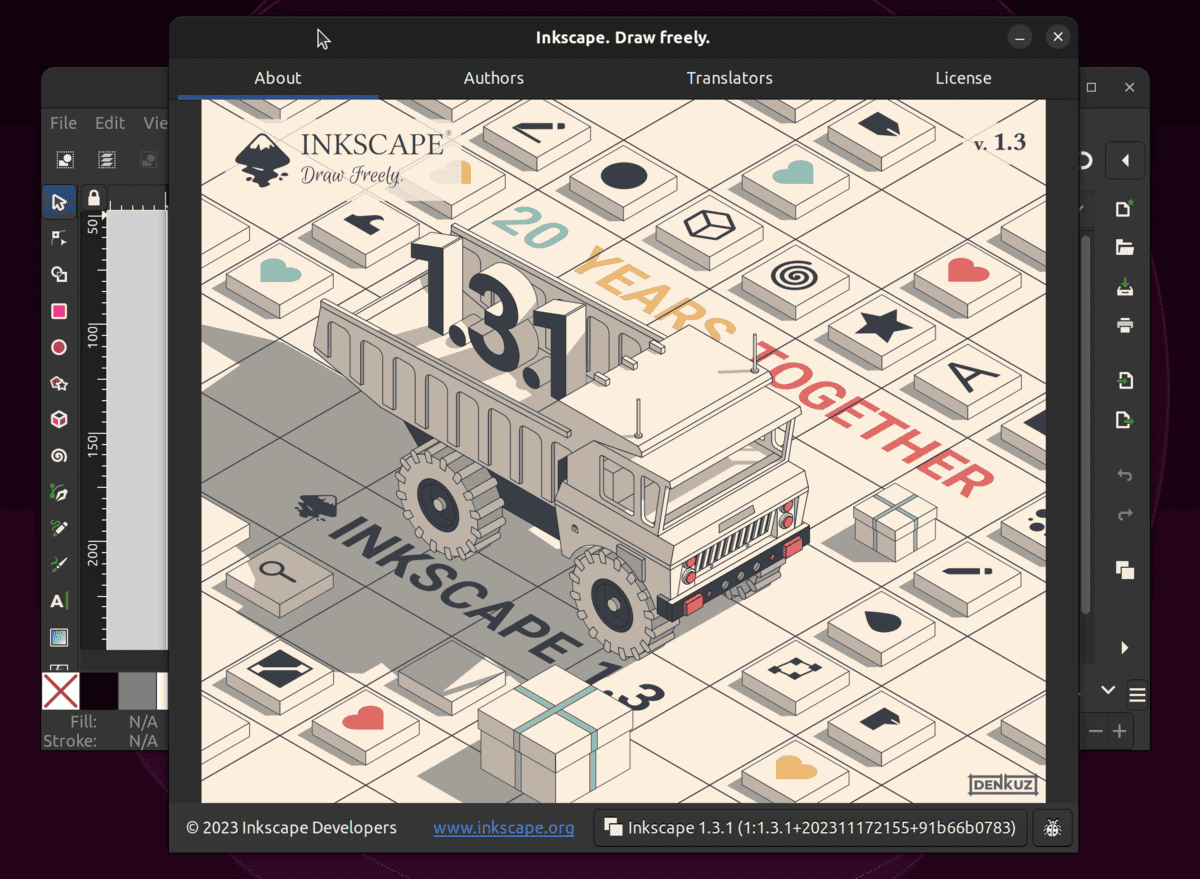 Inkscape 1.3.1 version check
Inkscape 1.3.1 version checkThe Shape Builder tool now creates an appropriate number of nodes, and activating a layer in the Layers dialog no longer requires a double-click to enter the layer on the canvas to work in it.
Also, there will be no more auto-expanding layers in the Layers dialog when activating them, and behavior will be improved on deleting and moving layers.
Right-clicking now applies the change to the selected object, not to whatever group it is in, and the Page tool’s size field no longer refuses to be edited. Handle visibility has also been improved, especially for dark desk colors.
In addition, Inkscape 1.3.1 includes multiple improvements for converting text objects to a path, and PDF files that could not be opened with Inkscape 1.3 can now be opened/imported again.
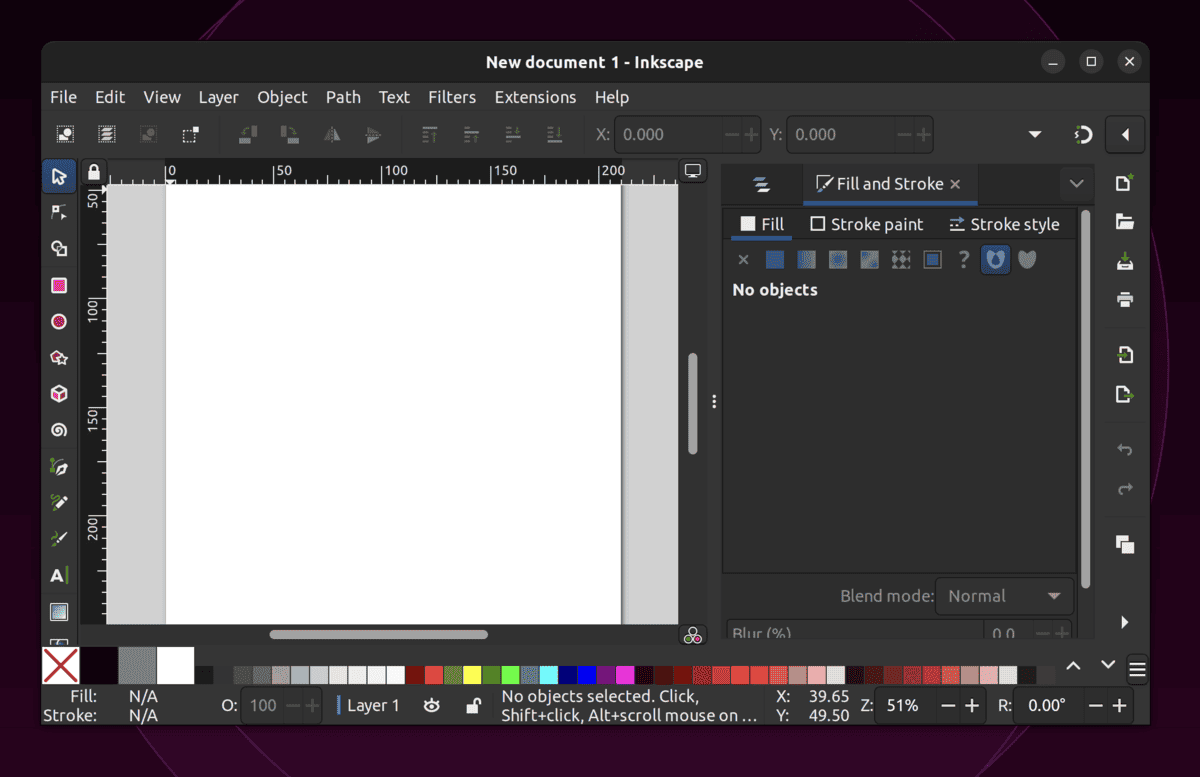 Inkscape 1.3.1 Working space
Inkscape 1.3.1 Working spaceThe English terms for Live Path Effects can now be searched for even if you use Inkscape in another language so that you can follow tutorials better.
On macOS and many current Linux distributions, gradient dithering is now available, and there exists a workaround that users can apply when they experience missing user interface fonts on macOS (‘tofu’). Moreover, the release includes small updates for the included tutorials and the man page.
The bug fixes of Inkscape 1.3.1 are numerous and cover various aspects of the program. Some user interface texts have been improved, and some missing icons have been added back.
Activated buttons now stand out more when using the Adwaita theme. Ellipses no longer look cut off in certain cases at some zoom levels when moved close to the page’s corner. The text boxes that indicate what an object will be snapping no longer flicker with grids.
Resizing handles have better visibility now using a checkerboard background with a dark desk color. The toolbox’s width automatically adjusts when you change the size of its icons.
Inkscape now decides which document to show when multiple documents with a grid are open alongside their document properties instead of oscillating between them.
The bug fixes also cover the dialogs of Inkscape. When docking a dialog underneath another dialog, it no longer vanishes. ‘Optimized PNG’ can now be selected from the Export dialog and doesn’t always switch back to normal PNG.
When closing, one of multiple open documents with the Fill and Stroke dialog undocked (floating), Inkscape no longer crashes. Activating a layer in the Layers dialog no longer leads to the layer being selected on-canvas as if it were a normal group, so you can activate a layer to draw in again directly.
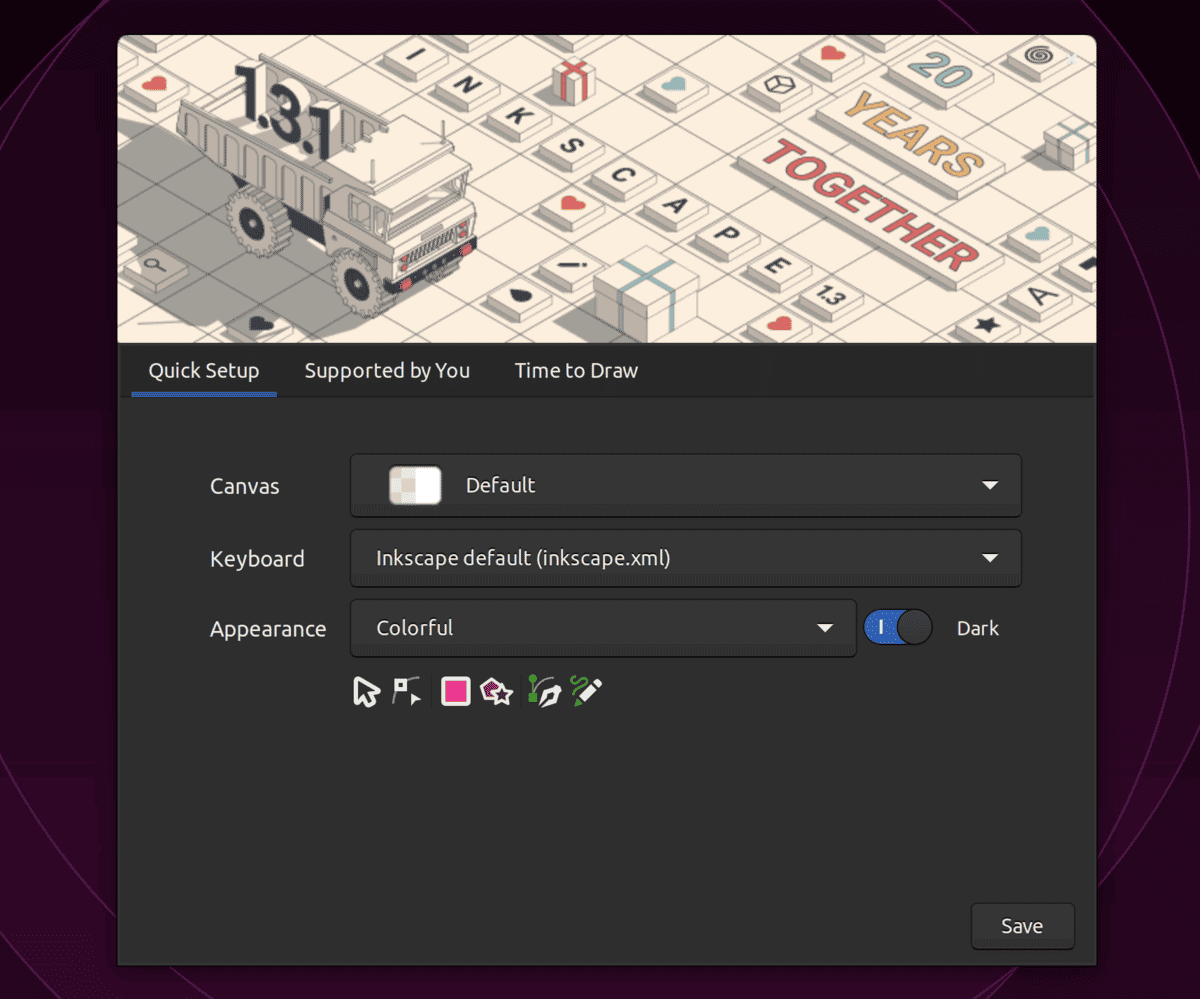 Inkscape 1.3.1 welcome screen
Inkscape 1.3.1 welcome screenThe dialog’s buttons for moving or deleting a layer or an object will automatically move and delete the right thing, no matter the dialog’s mode (‘Layers only’ or ‘Layers and Objects’).
When a layer is deleted, the next layer becomes the active layer again, and when setting a mask using only the Layers and Objects dialog and a keyboard shortcut, Inkscape no longer crashes.
The buttons for moving and deleting now feature tooltips, and the advanced snap popover panel now correctly shows all disabled sub-items as disabled.
Check the release note for the full changelog.
How to Install Inkscape 1.3.1 on Ubuntu 22.04 and 23.10
You have two options to install Inkscape 1.3.1 on Ubuntu Linux, which we will explain below:
Method 1: Using AppImage (Official)
To install Inkscape 1.3.1 on your computer using AppImage, you need to follow these simple steps:
- Download the official AppImage from the link provided above.
- Once the download is complete, locate the downloaded file and right-click on it.
- In the context menu, select ‘Properties‘ to open the file properties dialog box.
- In the ‘Permissions’ tab of the dialog box, check the ‘Allow executing file as program‘ option to add executable permission to the file.
- Click ‘OK’ to save the changes and close the dialog box.
- Right-click on the file again and select “Run” to launch Inkscape 1.3.1.
Method 2: Using Official PPA
Inkscape now provides an official PPA for installing version 1.3.1 on Ubuntu-based Linux distros. To add the PPA and install Inkscape, run the following command:
sudo add-apt-repository ppa:inkscape.dev/stable
sudo apt update
sudo apt install inkscape

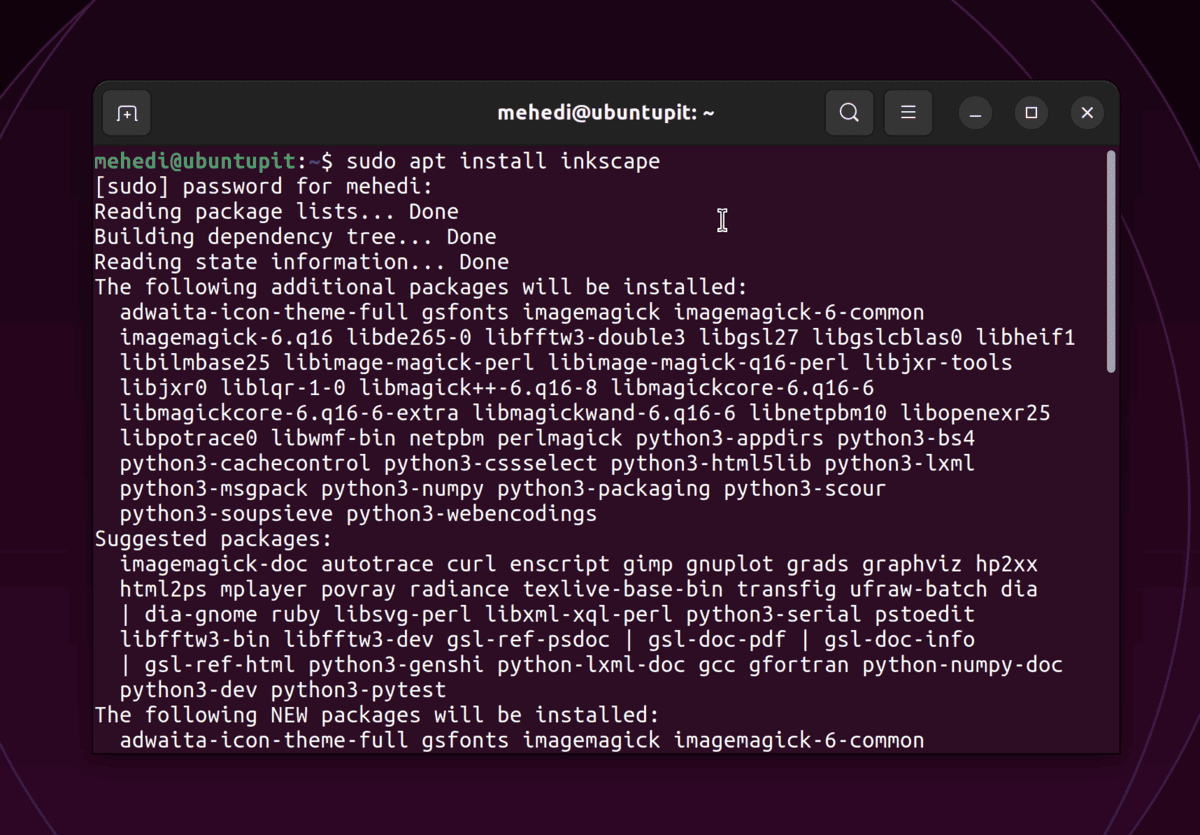
Overall, Inkscape 1.3.1 is a significant update with numerous bug fixes and two new features. If you are an Inkscape user, this new release is worth updating.















