As one of the beloved classics in the Sonic the Hedgehog franchise, Sonic Adventure 2 has entertained players with its high-speed action and iconic characters for years. Now, with the game available on Steam Deck, fans like you might be eager to take their experience to the next level by trying their hands at the world of modding. Whether it is enhancing graphics, adding new levels, or introducing custom character skins, you can customize your gameplay to your liking. So, in this guide, we’ll walk you through the process of modding Sonic Adventure 2 on the Steam Deck.
While Sonic Adventure 2 may not be officially “Deck Verified” for the Steam Deck, it remains playable thanks to its compatibility with the platform. However, modding the game on the Steam Deck presents a unique challenge compared to modding on a traditional PC setup. The process may not be as straightforward due to the limitations of the Steam Deck’s operating system and hardware. And that is where we come in clutch! Keep reading till the end to learn how to mod Sonic Adventure 2 on the Steam Deck.
How to mod Sonic Adventure 2 on Steam Deck?
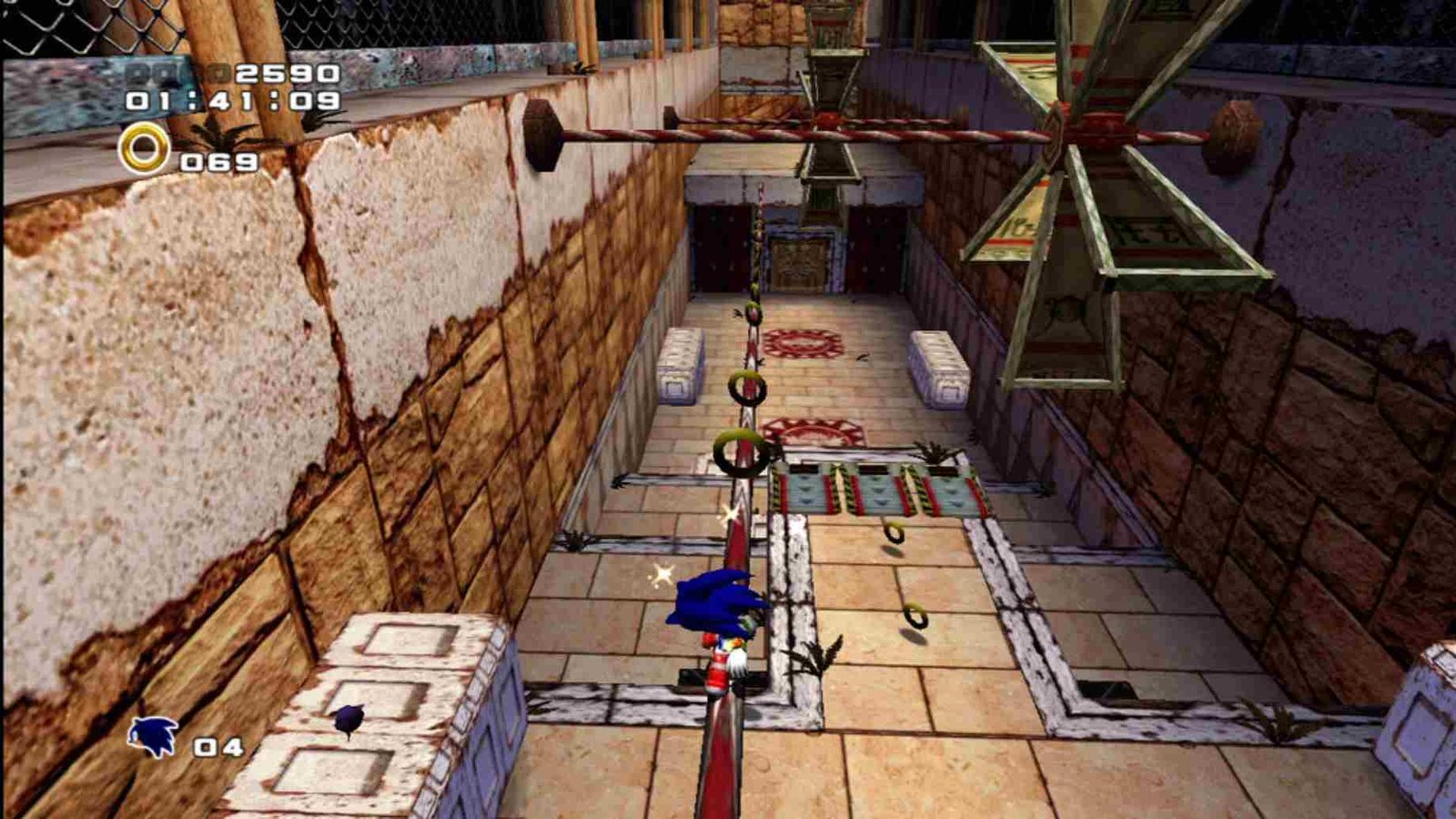
- First things first, access the Desktop mode on your Steam Deck.
- Open the Steam client and navigate to the Discover Store.
- Use the search function to find “Proton”.
- Download and install both “Proton Up Qt” and “Proton Tricks” from the store.
- Install Proton GE (Optional): Launch Proton Up Qt on the Steam Deck. Use this tool to download Proton GE, which is an alternative version of Proton not included by default on the Steam Deck. While optional, Proton GE may offer improved compatibility for certain mods.
- Download Sonic Adventure 2 Mod Loader: Visit the Sonic Adventure 2 Mod Loader download page. Download the mod loader to your Steam Deck.
- Access Sonic Adventure 2 Folder: Open the Steam client on your Steam Deck. Navigate to your library and find Sonic Adventure 2.
- Right-click on the game and select “Manage” followed by “Browse Local Files”. This will open the folder containing the game files.
Install Mod Loader
- Now, extract the contents of the Sonic Adventure 2 Mod Loader download.
- Copy all the extracted files and paste them into the Sonic Adventure 2 folder you opened in the previous step.
- Inside the Sonic Adventure 2 folder, locate the “Mod” directory.
- Mods you’ve downloaded should be copied into this folder.
Open Sonic 2 Mod Manager
Within the Sonic Adventure 2 folder, locate and run the “SA2ModManager.exe” file. If prompted by Proton Tricks, select Sonic Adventure 2 as the target game. This will launch the mod manager tool. Here, you will be able to enable Mods. If necessary, select Sonic Adventure 2 as the game in the Proton Tricks menu.
Click “Run” to start the mod manager. Any mods placed in the Mod folder will appear in the manager. Click “Refresh” to load them.
Add Sonic to Steam as Non-Steam Game
- Now, open Steam on your Steam Deck.
- Go to the “Games” menu and select the “Add a Non-Steam Game” option.
- Navigate to the Sonic Adventure 2 folder and select the “sonic2app.exe” file.
- Add it as a non-Steam game to your library.
Following these detailed steps should help you successfully install and enjoy mods in Sonic Adventure 2 on your Steam Deck. If you encounter any issues, consult forums or communities dedicated to modding Sonic Adventure 2 for further assistance. Well, that is all for this guide. For more gaming reads like this, keep following DigiStatement. Read more: Human Fall Flat Steam Deck, Asus Rog Ally & Lenovo Legion Go Support Details
















