Fallout 4, an iconic installment in the beloved post-apocalyptic franchise developed by Bethesda Game Studios, has been going strong for years among gamers worldwide with its immersive world, unique storyline, and extensive customization options. However, with the recent update, you might find yourself encountering frustrating issues, particularly when it comes to accessing the downloadable content (DLC). Fear not, as in this guide, we have shared some troubleshooting steps to fix DLC-related problems in Fallout 4!
The Fallout 4 Next Gen update brings a wave of enhancements, including native PS5 and Xbox Series support with performance and quality mode options, widescreen and ultra-widescreen support, and stability improvements. Additionally, the update introduces new Creation Club content free for all players, along with bug fixes and optimizations. Anyway, if, after updating the game, you are unable to access the DLCs, here’s everything you need to know about fixing the issue for good.
Fallout 4 DLC not working: How to fix it
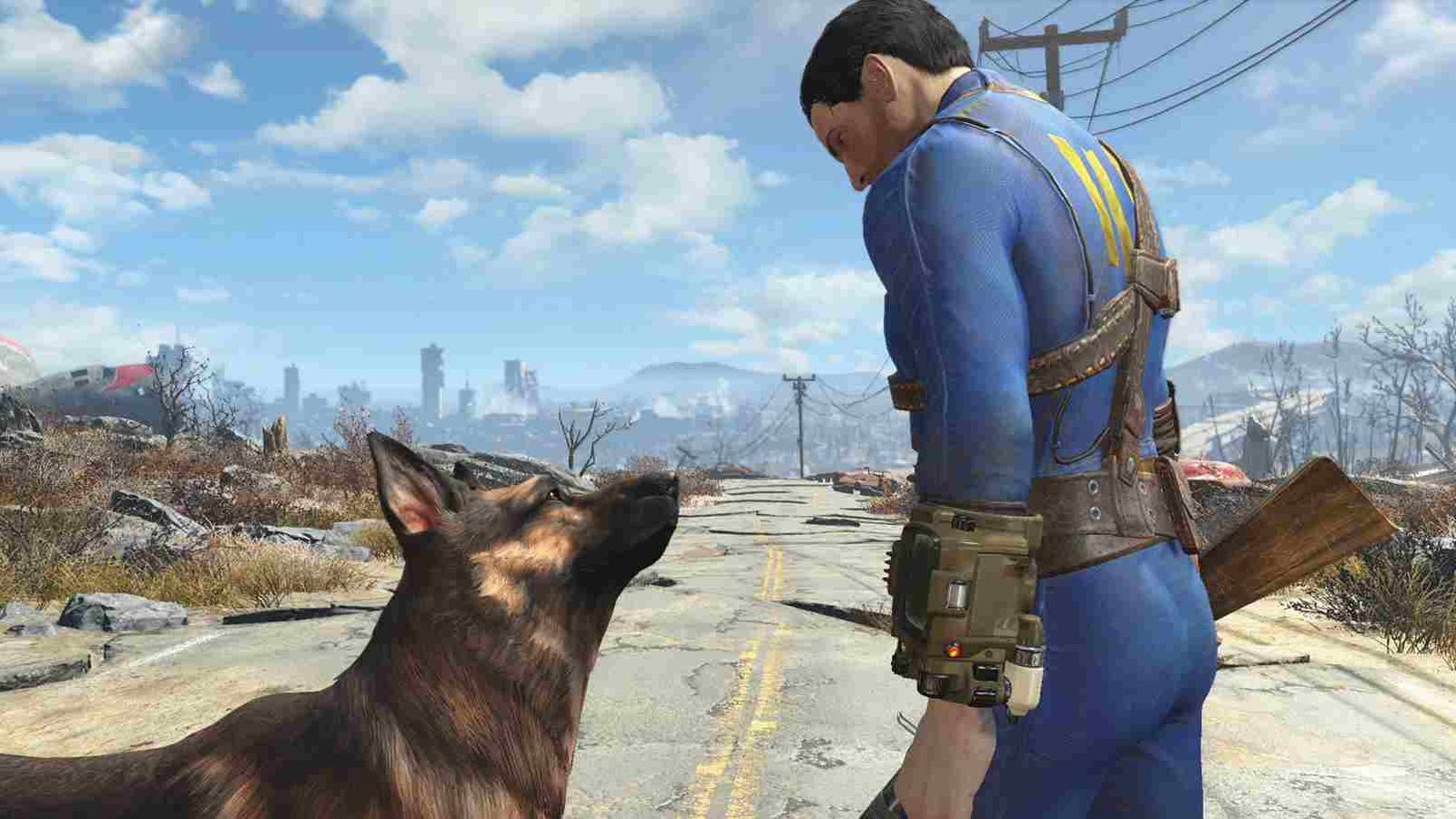
Before you move on with the platform-specific workarounds, try these workarounds first!
Restart the Game and System
Before delving into more complex solutions, start by simply restarting both the game and your system. Sometimes, minor glitches or temporary issues can be resolved with a fresh start. So whether it is unplugging your PC or power-cycling your console, restarting the system is the first thing you should try.
Launch Each DLC Individually
If you have multiple DLCs installed, try launching each one separately to identify if the issue is specific to a particular DLC or affects the entire game. Also, make sure you are undertaking the correct quests and other related requirements to trigger the DLCs. For a detailed guide on how to start the DLCs in the game, check out this page.
For PC
After those first steps, if you still face issues with the DLC, here are some PC-specific workarounds that are worth giving a shot.
Verify Game Files
Open your Steam library, right-click on Fallout 4, select “Properties”, navigate to the “Installed Files” tab, and click “Verify Integrity of Game Files”. This action will ensure that any corrupted or missing DLC files are restored. After this, try to launch the DLC and see if it fixes the issue
Mods
Mods could be contributing to conflicts and other issues, which in turn could lead to problems with the DLCs. So, if you have a bunch of mods installed, first and foremost, try and see if there is an update available for those mods. If not, you can even start removing mods to be sure if they are the actual culprit.
Exe workaround
If you’re experiencing DLC issues in the game on PC through the Microsoft Store or Xbox app, a quick fix recommended by a player involves bypassing the launcher and opening the Fallout4.exe file directly from the game folder. Once in-game, load your problematic save file, which may resolve the DLC issue. This workaround, though not universal, has proven effective for some players so do give it a try.
Try loading a previously saved file
If a particular DLC is not triggering, what you can do is try and launch a save file before the point when you face the issues. From here, try and replay until you come across the chance to trigger the DLC again. Perhaps with a second or even a third try, you will be able to start the DLC you want.
Xbox Workarounds
Now, if you got your copy of the game on an Xbox console, try these recommended workarounds:
Check your account
This workaround was suggested by an individual advisor on the Microsoft forum. To make sure that your DLCs are properly associated with your Microsoft account, visit the Microsoft account billing orders page to verify that the game orders are marked as “completed”. If confirmed, remove and re-add your account on your Xbox console. To do this, navigate to System > Settings > Account > Remove accounts, select the account to remove, and then follow the prompts to confirm. Next, add your account again by selecting your gamerpic, choosing Add New, and entering your email address and password. Follow the on-screen instructions to configure your Sign-In & Security preferences and add your Microsoft account back to your Xbox console. This process can help resolve DLC access issues on Microsoft platforms.
Manage Addons
Yet another workaround suggested by a player! If you’re encountering issues with DLC installation on Xbox, particularly with the GOTY edition, try manually installing each DLC through the Xbox Store or using the “manage add-ons” option within the base game on your Xbox console. Despite owning the DLCs, sometimes they don’t automatically install, requiring this manual intervention for access.
PlayStation Workarounds
Finally, for players on the PlayStation console, we have got you covered as well!
Library Add-ons
If you’re experiencing DLC installation issues on PS4, navigate to the PlayStation Store, access your library under the Fallout 4 game, and select “your add-ons”. From there, you can redownload each DLC individually, resolving the issue of missing or inaccessible content. This method ensures that all DLCs associated with your game are properly installed and available for play.
Restore Licenses
A workaround recommended by Bethesda themselves has you restoring the Licenses on your console. Now to do this, go to “Settings” on your PlayStation, select “Account Management”, then “Restore Licenses”. This process refreshes your licenses for purchased content, potentially resolving any DLC-related issues.
Rebuild Database
For a more drastic measure, you can turn off your PlayStation, and then hold down the power button until you hear two beeps. This initiates Safe Mode. From there, select “Rebuild Database”. This process will take some time but can fix various system-related issues, including DLC problems.
Last resort (All platforms)
If none of the aforementioned workarounds resolve the DLC issue on any platform, the last resort is to reinstall the game itself. Although this may not be the most ideal method, you should still give it a try if the issue persists.
That concludes all the information we have regarding troubleshooting DLC issues in Fallout 4 across various platforms. We hope the provided fixes were informative and helped you launch the DLC in the game successfully. Before you leave, remember to bookmark DigiStatement for more gaming guides and news covering all the latest gaming trends. Stay informed and keep enjoying your gaming experiences to the fullest! Read more: Stranger of Paradise Final Fantasy Origin Steam Deck, Lenovo Legion Go, & Asus Rog Ally Support Details
















