Apex Legends is one of the most popular competitive free-to-play battle royale games. The game comes from the developer studio, Respawn Entertainment, and publisher Electronic Arts. Similar to other battle royale games, Apex Legends features battle royale-style team matches. Likewise, the game also includes some of the gameplay features of previous Titanfall games. However, what makes Apex Legends unique is its use of hero characters with special abilities. It has a roster of interesting characters with different play styles. The game is available on various platforms such as Microsoft Windows, PlayStation 4, Xbox One, iOS, Nintendo Switch, and also on Android. This article is a fixing guide on Apex Legends Discord Overlay not working in 2022: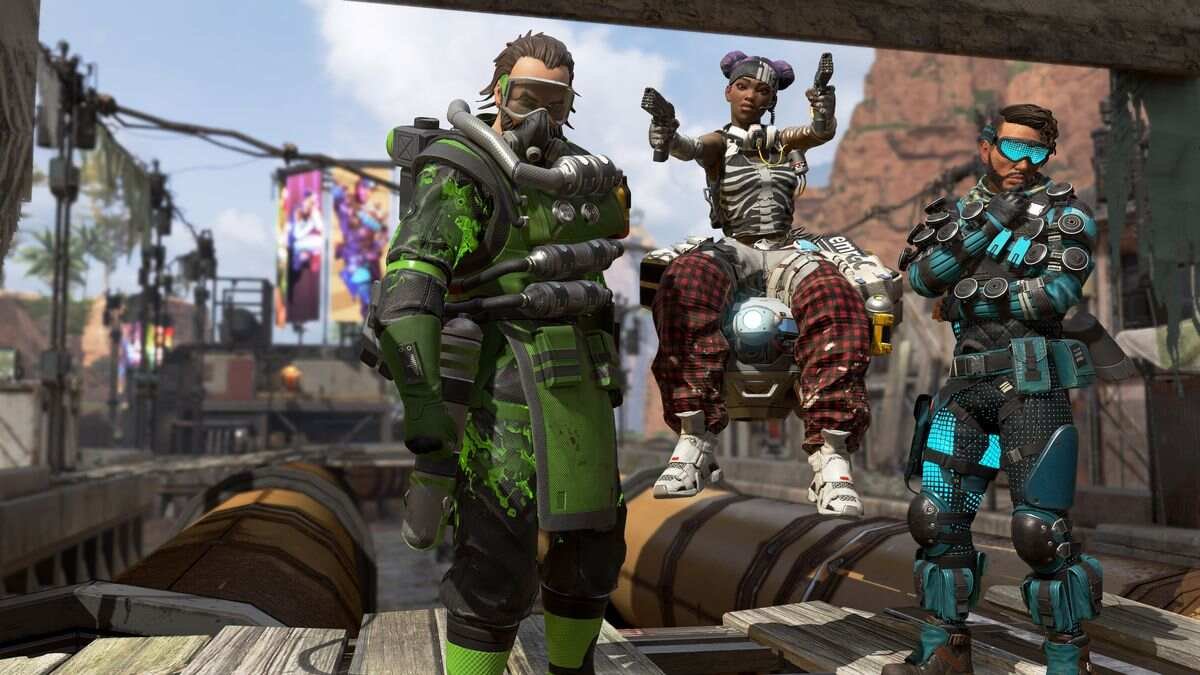
Fixes And Workarounds For Apex Legends Discord Overlay not working in 2022: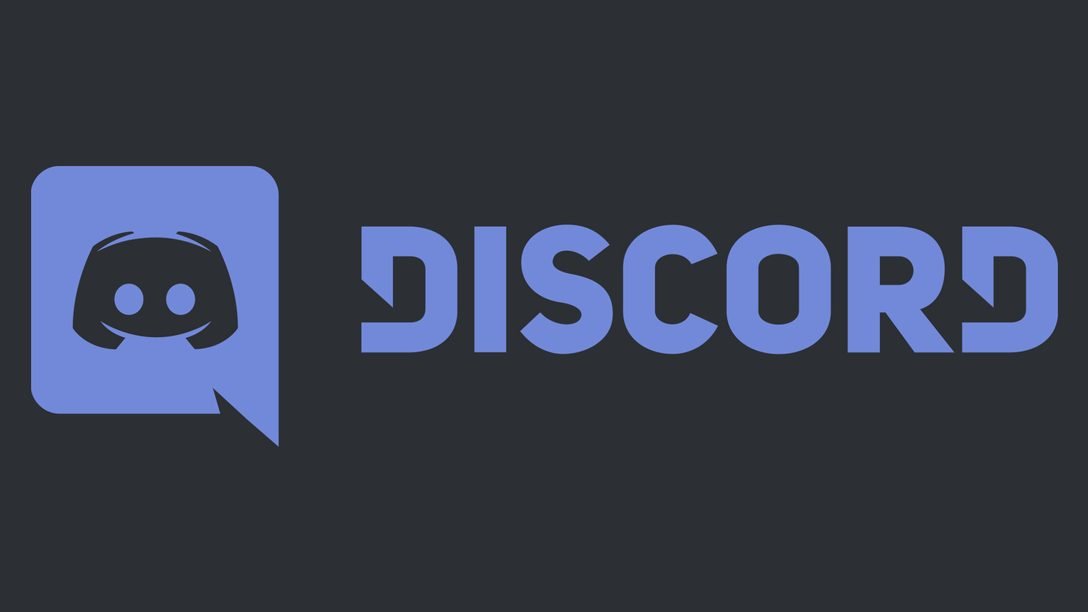
Launch Discord With Administrator Permissions
Launching the game with Administrator Permissions can also fix overlay issues. Therefore, make sure to launch discord with Administrator permissions. You can do this by Right-clicking on Discord >> Clicking Properties >> Clicking on the Compatibility tab >> Checking the box next to Run this program as an Administrator >> Finally, click Apply.
Make Sure Discord Overlay Is Enabled For Apex Legends
Always make sure that the Discord overlay is specifically enabled for Apex Legends. Therefore, Go to User Settings >> Game Activity and confirm that Apex Legends’ Discord overlay is active.
Update Discord
Always make sure to download and install the latest update for Discord. Many bugs, glitches, and issues are fixable with new updates. Therefore, staying on the latest version of the app can resolve the overlay issues due to bugs.
Check Your Screen Scale Settings
Screen scaling can also cause the Discord overlay to disappear. Therefore, it is important to check your screen scaling settings. In order to do this, Open Settings >> Select Display >> ook for it Scale and layout settings >> Find the option “Change the size of texts, applications, and other elements” and click on the drop-down list >> Set it to 100%.
Reinstall The Discord App
If all the above steps fail in fixing the overlay issue. Then, you can try uninstalling the app. Then, download and install the latest version of the App. This can solve most issues with the app.














