Whenever you’re playing your favorite AAA game on your Playstation 4 console, transferring save games that contain all your progression and unlockables to another console wasn’t possible in the past. With technology and advanced features, it is now feasible to transfer your PS4 save files to the latest Playstation 5 console. However, it requires certain methods to transfer your saves to PS5 and we’ll explain step by step how you can do it. Read on more to find how to download PS4 cloud saves to PS5.

How to transfer PS4 cloud saves to PS5
With cloud technology, it is now possible to transfer your saved files from your old PS4 to your new Playstation 5 console. The process is very simple and easy to understand, follow the necessary steps to transfer your PS4 saves to your PS5 console.
- Under the “Home Screen” of your PS4, head to the “Settings” menu and scroll down to “Application Saved Data Management”.
- After selecting the option, you’ll see various options presented to you.
- Select “Auto Upload”, this will upload save data while the PS4 is turned on or in rest mode.
- Once you’ve selected the “Auto Upload”, enable the “Automatic Uploads” option on the screen. and select the games you wish to back up their save file.
- Head back and go to “Saved Data in System Storage”, select this option and then select “Upload to Online Storage”.
- Under that section, you’ll see a list of your games, press “Options” and go to “Select Multiple Applications” and scroll to the “Select All” option.
- After confirming all the changes, select the “Upload” option.
- You’ll get another prompt in the online storage menu, select the “Apply to All” option and overwrite everything by clicking on Yes.
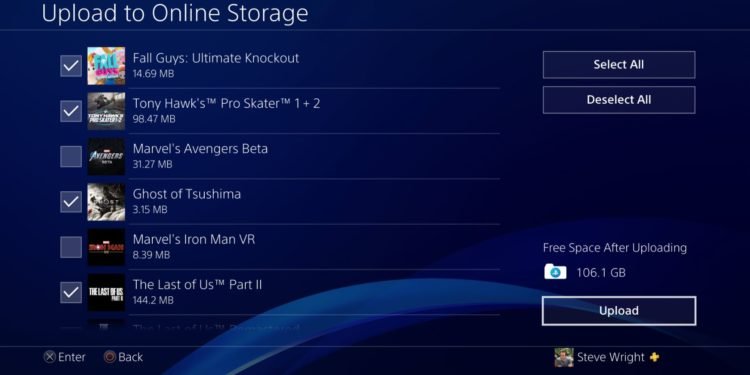
It will take a few minutes to upload, wait for it and let it complete.
Downloading the cloud saves to PS5
Now that you’re done uploading your saves in your PS4, it’s time to restore them in the Playstation 5. Follow the steps below to transfer the saves to the console.
- In the home screen of your PS5, go to the “Settings” option and scroll down until you’ve come across “Saved Data and Game/App Settings.
- After selecting the option, navigate to “Cloud Storage”. You can see the list of the game’s save files, you can download the specific ones or download everything by tapping the “Select All” option.
- After selecting the option, click on “Download”.
- It will begin downloading all the saved progress of the games from your PS4 to your PS5. Select “Apply to All” and tap on “Yes”.
- You can see on your screen that the downloading process has begun. After the process is completed, make sure to select “Sync Saved Data” and enable “Auto Sync Saved Data”. It will automatically upload your save progress to the cloud.
- After that, under Saved Data (PS4) and enable “Auto Upload” and make sure all of the games are check marked.
- Go to the “Cloud Storage” option in the PS4 section and download the progress under here as well.
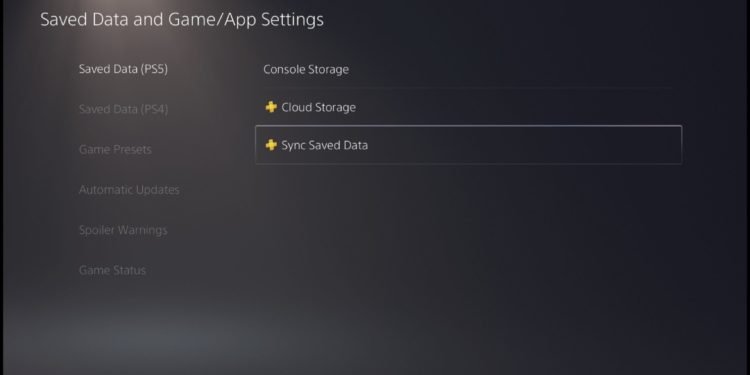
We hope you enjoyed reading this article, stay tuned for more updates at Digistatement.














