The taskbar on Windows 11 displays a clock to help you quickly glance at the time whenever you want. However, by default, the clock only shows you the hours and minutes. If you want to be more precise and see the seconds as well, you can enable this feature with a simple tweak.
In this guide, we’ll show you how to display seconds in the taskbar clock on Windows 11, so that you can keep track of time down to the second.
Display Seconds in the Taskbar Clock on Windows 11
Before we get started, make sure you have installed the latest Windows update on your PC. The “seconds” feature was only recently introduced in the KB5028185 Windows update.
- Open the Settings app (Windows key + I).
- Select Personalization from the sidebar.
- Click on Taskbar. Alternatively, right-click on the taskbar and select Taskbar settings.
- Expand the “Taskbar behaviors” section.
- Scroll down and check the box next to “Show seconds in system tray clock.”
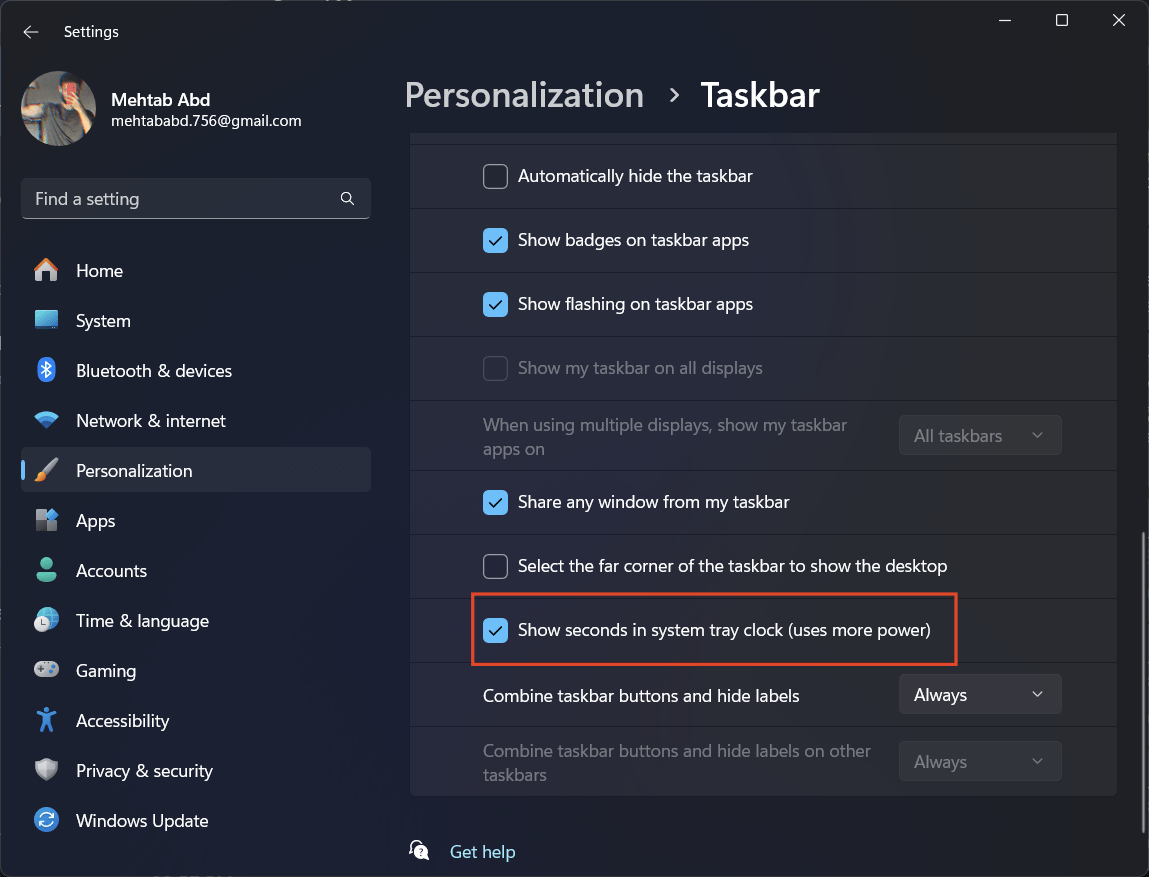
Microsoft says that the feature might consume more power. However, the precision provided is worth a small sacrifice in battery life. And if you are using a desktop, power shouldn’t even be an issue.
Frequently Asked Questions (F.A.Q)
Does enabling the display of seconds in the taskbar clock affect system performance?
Enabling the display of seconds in the taskbar clock should not significantly affect system performance. However, Microsoft mentions that it might consume slightly more power.
Can I customize the format of the time display in the taskbar clock?
No, Windows 11 does not offer built-in customization options for the format of the time display in the taskbar clock. The clock will show hours, minutes, and seconds in the default format.
If you've any thoughts on How to Display Seconds in Taskbar Clock on Windows 11, then feel free to drop in below comment box. Also, please subscribe to our DigitBin YouTube channel for videos tutorials. Cheers!
















