So you are one of those handheld gamers who have managed to successfully run Ender Magnolia Bloom in the Mist on your Steam Deck. Now, the next logical thing to do is to make sure that your gaming experience is not compromised with any major lags, crashes, or performance issues. That being said, in this guide, we’ll help you make the most of your gaming experience by tweaking settings for smoother gameplay on your Steam Deck. So, let’s see how you can optimize your Steam Deck for high FPS and better performance in this fantasy adventure.
While ENDER MAGNOLIA: Bloom in the Mist isn’t officially Deck Verified or marked as playable, players have discovered that the game can indeed run on the Steam Deck. However, merely running the game isn’t enough; encountering constant lags and performance issues can significantly detract from the gaming experience. In a game where intense boss battles and navigation through challenging environments are key, a smooth gameplay experience is essential. With our recommended settings, you’ll be able to optimize your Steam Deck for maximum performance, ensuring that you get the most out of your gaming sessions in ENDER MAGNOLIA.
ENDER MAGNOLIA Bloom in the Mist Steam Deck Settings for High FPS & performance
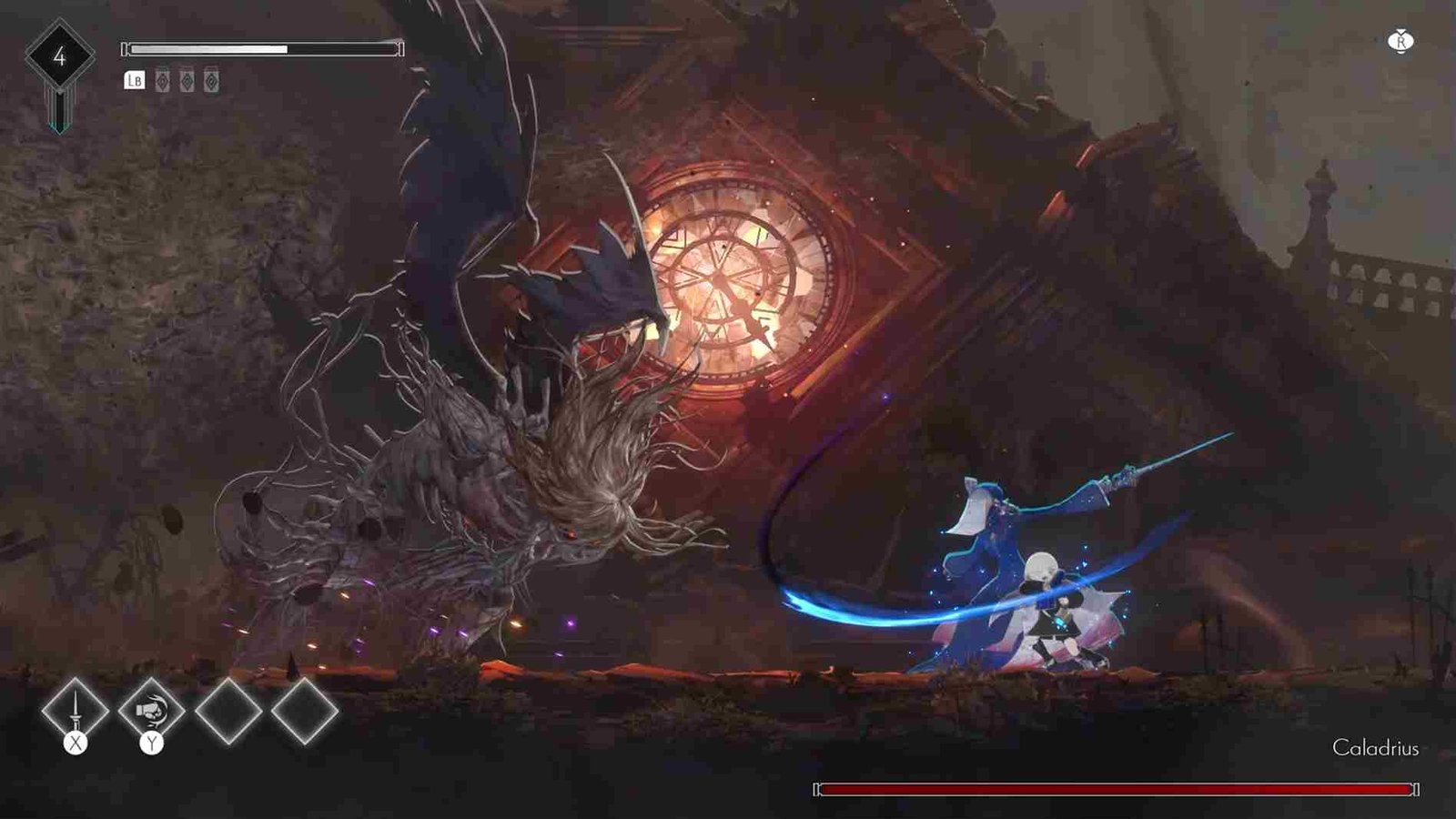
To tweak and implement these changes, the process is straightforward. Simply launch the game on your Steam Deck and navigate to the settings option from the main menu. Once there, locate the Videos tab, where you’ll find the options to adjust the settings we’ve listed below.
Best Settings for the Steam Deck
- Display Mode: Borderless/Fullscreen
- Resolution: 1280×800
- Resolution Scale: 100%
- Aspect Ratio: Off
- Constraint Player Aspect Ratio: Off
- VSync: Off
- FPS Limit: On
- FPS: 60 Frames per second
- Anti-Aliasing Type: Off
- Anti-Aliasing Quality: Not applicable
- Post Processing Quality: High
- Effects Quality: High
- Gamma: Adjusting the gamma allows you to fine-tune the brightness and contrast of the game to suit your preferences. Increasing gamma can make the game brighter while decreasing it can make it darker. Find the balance that works best for you!
Proton and Cryoutilities
If you’re familiar with Proton versions and Cryoutilites, there’s potential to further enhance your gaming experience on the Steam Deck. By experimenting with different Proton versions and Cryoutilites settings, you can potentially achieve smoother gameplay, better graphics, and higher frame rates in ENDER MAGNOLIA: Bloom in the Mist on your Steam Deck. With a bit of tinkering, you may uncover ways to elevate your gaming experience to new heights.
Finally, don’t forget that the game is still in Early Access and therefore the settings provided here may not guarantee optimal performance for every player. However, don’t hesitate to experiment with the adjustments given above to find what works best for you. With the game still evolving, future updates may further refine compatibility and performance, offering an even smoother experience on your Steam Dec, and who knows—perhaps the game will achieve official Deck verification in the future as well.
Anyway, with that, you have reached the end of this guide. Do not forget to visit DigiStatement for more gaming reads like this on all the latest games. Read more: Reverse Collapse: Code Name Bakery Steam Deck, Asus Rog Ally & Lenovo Legion Go Support Details
















