COD is a franchise that has a special place in the hearts of many gamers like yourself. Recent releases, however, have not met the expectations of the players. That brings us to COD Warzone. While the PC counterpart of the game has faced its fair share of criticism, leaving many fans of the franchise disappointed, the mobile version continues to attract a dedicated player base. If you’re here, it’s likely because you’re among those diving into the action on your mobile device and seeking to adjust the language settings. Well, here we are, as always, with a guide to help you change the language in COD Warzone Mobile.
You may want to change the language in COD Warzone Mobile for a few reasons. Firstly, it’s about comfort – some people just prefer playing in their own language. Secondly, it can help with understanding – if you speak more than one language, playing in your preferred language can make things easier to understand. Lastly, some players might be learning a new language and want to practice while playing. Whatever the reason, being able to change the language in the game lets you customize your experience to suit your needs and preferences.
COD Warzone Mobile: How to change language
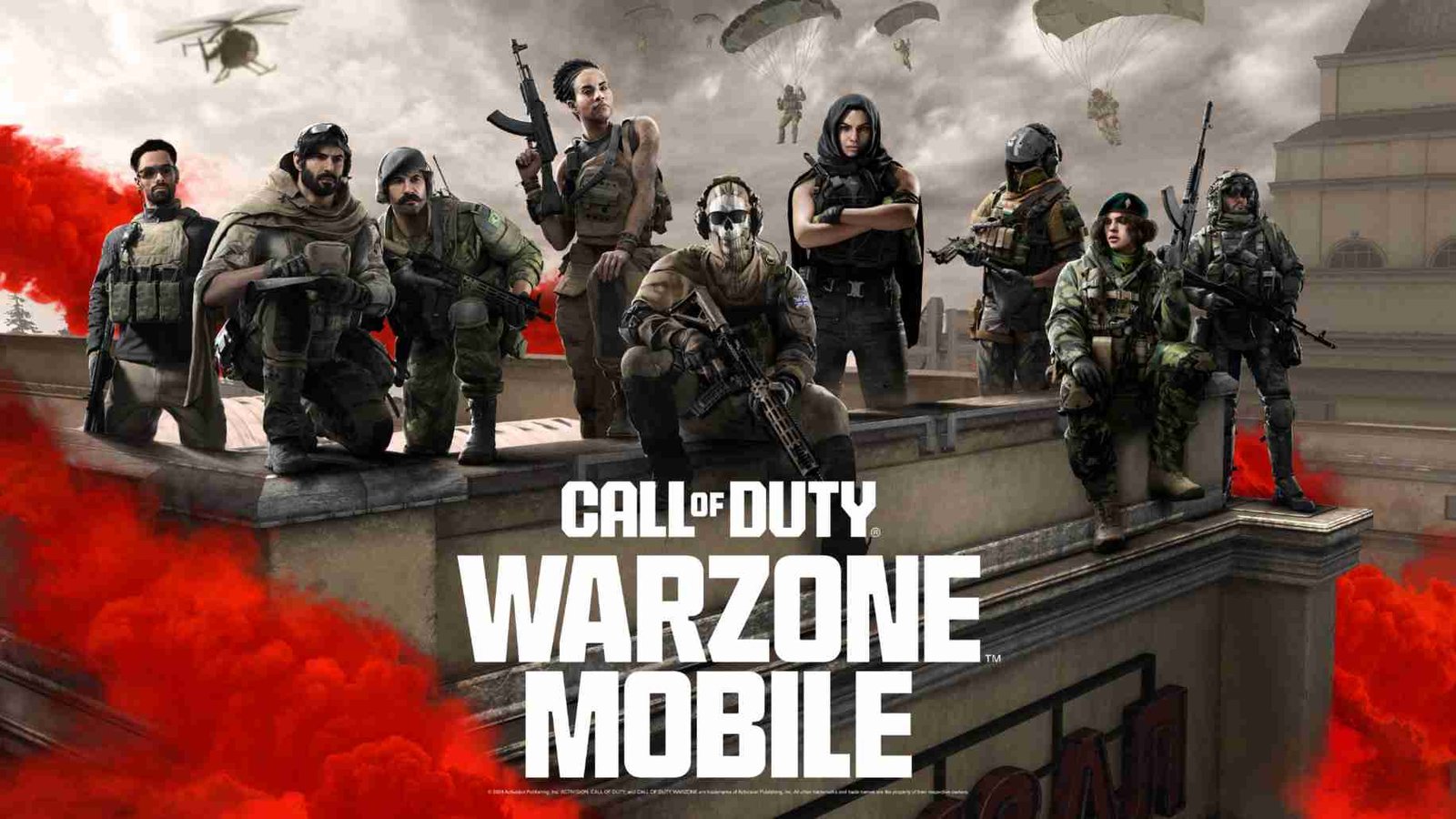
So, without further ado, here’s a step-by-step guide on how to change the language in Call of Duty Warzone Mobile.
- Access Settings: Open the game and locate the settings icon, usually found in the upper right corner of the screen. It looks like a small cogwheel. Tap on it to proceed.
- Navigate to Language Settings: In the settings menu, scroll down until you find the option labeled “Language”. It should be the fourth option from the top. Tap on it to enter the language settings.
- Select Desired Language: Within the language settings, you’ll see a list of available languages. Tap on the language you want to switch to. Options may include English, French, German, Italian, Spanish, and Russian.
- Apply Changes: After selecting your desired language, apply the changes by tapping on the “Apply” or “Confirm” button. This will switch the game’s language to your chosen preference.
- Download Additional Language Packs (Optional): If you want to download additional language packs, navigate to the “Download Content Packs” section, located below the language settings. Here, you can find options for downloading voice packs, subtitles, and audio in different languages. Tap on the language pack you want to download, such as Japanese subtitles with English audio, and follow the on-screen prompts to complete the download.
- Confirm Changes: Once you’ve made all the desired language adjustments, confirm your changes and exit the settings menu. If you don’t see the changes immediately, a restart of the game may be necessary.
With updated language settings, you can now enjoy playing Call of Duty: Warzone Mobile in your preferred language. By following these steps, you can easily change the language settings in Call of Duty Warzone Mobile. Anyway, we hope this was helpful. Now, before you leave, don’t forget to bookmark DigiStatement for more helpful gaming reads like this. Read more: Ultrakill difficulty validation error: How to fix it
















