Apex Legends is a popular competitive free-to-play battle royale multiplayer game. The game comes from the developer studio, Respawn Entertainment, and publisher Electronic Arts. Apex Legends features twenty teams of three-player squads. Likewise, the game also includes some of the gameplay features of previous Titanfall games. The game features competitive team matches that require cooperative gameplay. Therefore, in-game communication and voice chat is essential for success in winning games. Apex Legends is available on various platforms such as PlayStation 4, Xbox One, iOS, Nintendo Switch, Android, and Microsoft Windows. This article is a fixing guide on Apex Legends Voice chat & game chat not working on PC, PS4, PS5, Xbox Series X/S, Xbox One.
How To Fix Apex Legends Voice chat & game chat not working on PC, PS4, PS5, Xbox Series X/S, and Xbox One: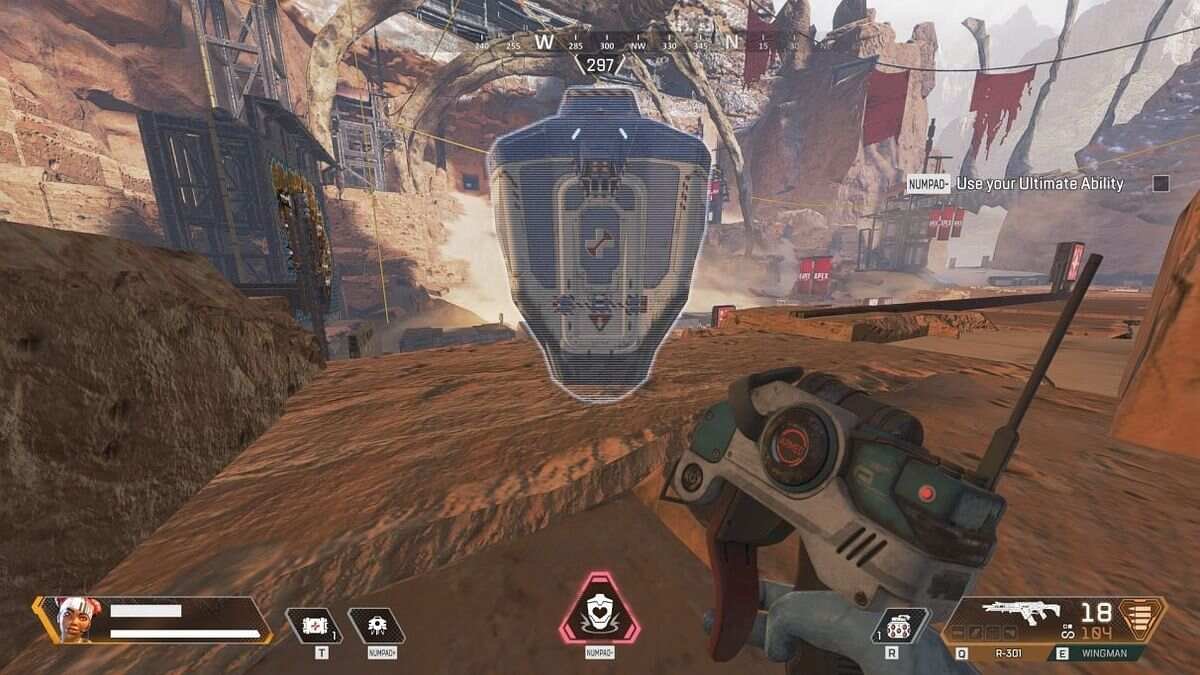
Fixes and Workarounds On PC:
Swap Headphone
The first way players can fix the voice issue in Apex Legends on PC is by swapping their headphones. The issue with your game’s voice chat can simply be a result of malfunctioning headphones. Therefore, swapping to a different headphone device can confirm whether the voice chat issues are a result of your headphones.
Check Your Microphone Privacy Settings
The voice chat issues can be a result of your Windows privacy settings. Therefore, checking your PC’s microphone privacy settings can fix the issue. In order to do this, Type in “Microphone” into the search bar >> Choose “Microphone privacy settings.” from the result >> Look at all the apps that have permission to access your microphone >> Make sure Origin or Apex Legends have permission to access your microphone.
Update Your Audio Drivers
Gaming headphones usually receive new audio drivers from their manufacturing company. Therefore, download and install the latest drivers for your headphones by going to the company’s website.
Fixes And Workarounds On PlayStation Consoles:
Unplug and Replug Your Headphones
Simply unplug your headphone or disconnect your wireless headphone from your console and replug or reconnect. This can fix the voice chat audio issues in-game.
Restart Your Console
Another fix is to simply unplug your headphone and restart your console. This can also fix the game’s voice chat issues.
Fixes And Workarounds On Xbox Consoles:
Replug or Reconnect Your Headphones
An improper connection can result in voice chat issues in-game. Therefore, simply unplug or disconnect your headphone from your console and then, replug or reconnect. This can fix your voice chat issues in the game.
Turn Off Your Console and Reboot
Connecting your headphone after a fresh boot up can also fix the voice chat issues in the game.













